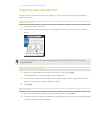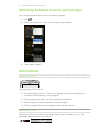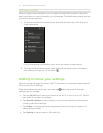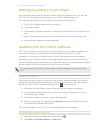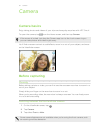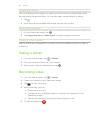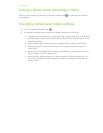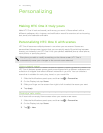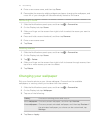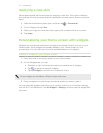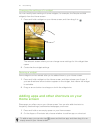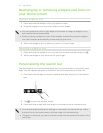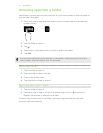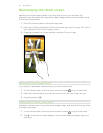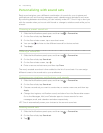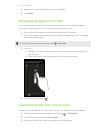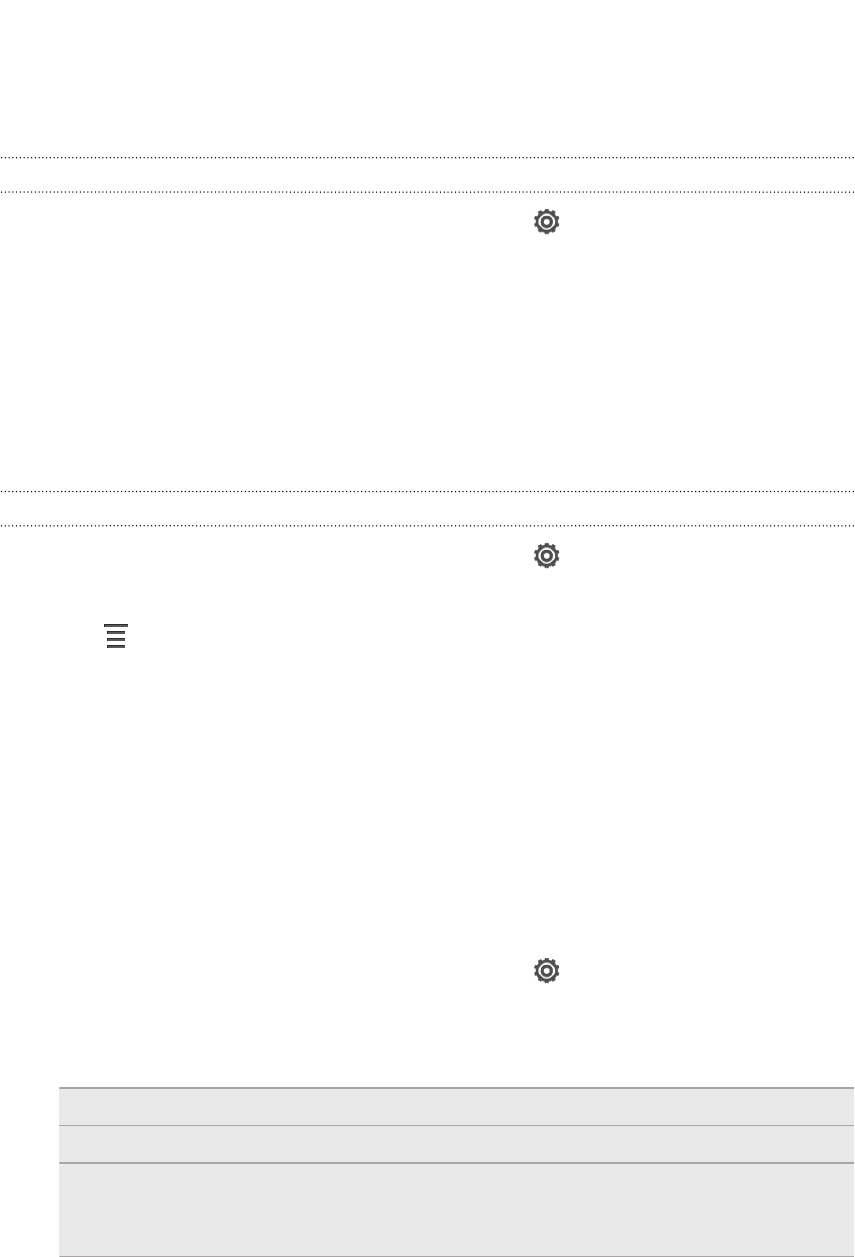
4. Enter a new scene name, and then tap Done.
5. Personalize the scene by adding widgets and apps, changing the wallpaper, and
more. All of your changes will be automatically saved to this scene.
Renaming a scene
1. Slide the Notifications panel open, and then tap > Personalize.
2. On the Display tab, tap Scene.
3. Slide your finger on the screen from right to left to select the scene you want to
rename.
4. Press and hold a scene thumbnail, and then tap Rename.
5. Enter a new scene name.
6. Tap Done.
Deleting scenes
1. Slide the Notifications panel open, and then tap > Personalize.
2. On the Display tab, tap Scene.
3. Tap > Delete.
4. Slide your finger on the screen from right to left to browse through scenes, then
tap one or more scenes you want to delete.
5. Tap Delete.
Changing your wallpaper
Pick your favorite photo as your Home wallpaper. Choose from the available
wallpapers, or use any photo you've taken with the camera.
1. Slide the Notifications panel open, and then tap > Personalize.
2. On the Display tab, tap Wallpaper.
3. Tap one of the following:
Gallery Choose an existing photo and crop it.
HTC wallpapers Choose a preset wallpaper, and then tap Preview.
Live wallpapers Choose a preset animated wallpaper, and then tap Preview. If
the animated wallpaper you chose can be customized, tap
Settings.
4. Tap Save or Apply.
23 Personalizing