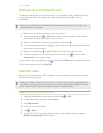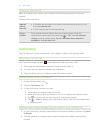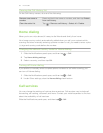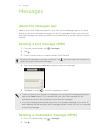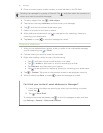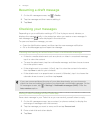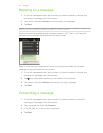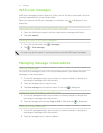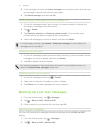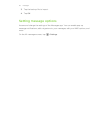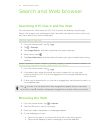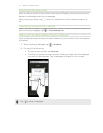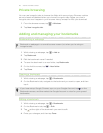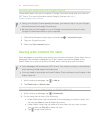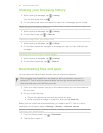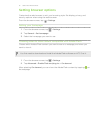3. If the message is locked, tap Unlock message on the options menu, and then tap
the message to display the options menu again.
4. Tap Delete message, and then tap OK.
Deleting several messages within a conversation
1. On the All messages screen, tap a contact (or phone number) to display the
exchange of messages with that contact.
2. Tap > Delete.
3. Tap Delete by selection or Delete by phone number (if the contact used
multiple phone numbers throughout the conversation).
4. Select the messages you want to delete, and then tap Delete.
In the Messages settings, tap General > Delete old messages to auto delete old
messages per conversation.
Deleting a conversation
1. On the All messages screen, press and hold a contact (or phone number) whose
messages you want to delete, and then tap Delete.
2. Tap OK to delete the entire thread.
Any locked messages in the conversation thread will not be deleted unless you
select the Delete locked messages check box.
Deleting several conversations
1. On the All messages screen, tap > Delete.
2. Select the conversation threads you want to delete.
3. Tap Delete. Any locked messages will not be deleted.
Backing up your text messages
1. From the Home screen, tap > Messages.
2. Tap > Back up SMS > Back up SMS.
3. Enter a name for your backup file, and then tap OK.
Restoring text messages
You can only restore text messages that were exported using the Back up SMS
feature.
1. From the Home screen, tap > Messages.
2. Tap > Back up SMS > Restore SMS.
44 Messages