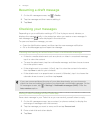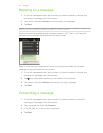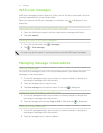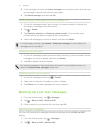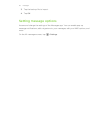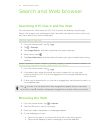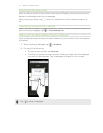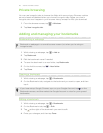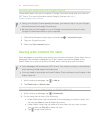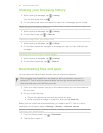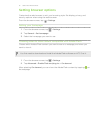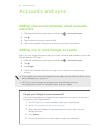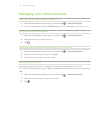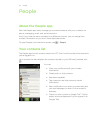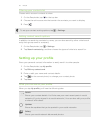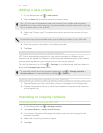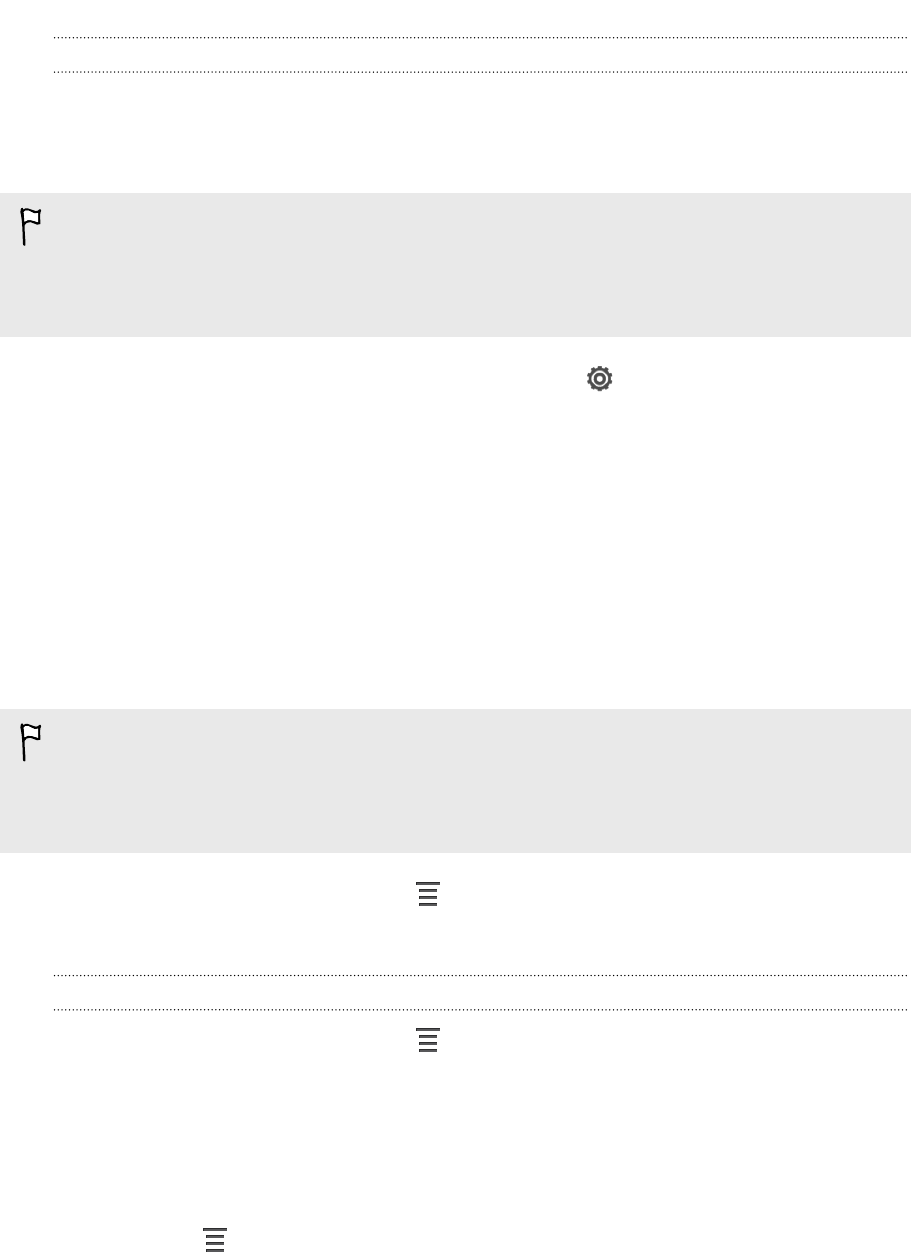
Syncing your bookmarks with Google Chrome
Create bookmarks from your computer's Google Chrome browser and sync them on
HTC One X. For more information about Google Chrome, visit http://
support.google.com/chrome.
§ Using your Google Chrome desktop browser, you need to sign in to your Google
Account and set up Google Chrome sync.
§ Be sure that you are logged in to your Google Account every time you save
Google Chrome bookmarks on your computer.
1. Slide the Notifications panel open, and then tap > Accounts & sync.
2. Tap your Google Account.
3. Select the Sync Internet option.
Saving web content for later
Save webpages to read later, even without an Internet connection. Some video clips in
webpages (for example, embedded YouTube
®
videos) can also be added to the
Watch Later list so you can quickly find and watch them during your free time.
§ Only webpages will be stored on HTC One X. You need to connect to the Internet
when opening linked pages and video clips.
§ You may need to download and install Adobe
®
Flash
®
software to add videos in the
Watch Later list.
1. While viewing a webpage, tap > Add to.
2. Tap Read Later or Watch Later.
Viewing items in your Read Later or Watch Later list
1. While viewing a webpage, tap > Bookmarks.
2. On the Later tab, do any of the following:
§ Under Read Later, tap a thumbnail of the webpage you want to open. You
can also tap More to see all Read Later items.
§ Under Watch Later, tap a thumbnail of the video clip you want to open.
You can also tap Play all to watch all clips.
§ Tap to see more options.
49 Search and Web browser