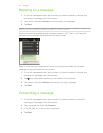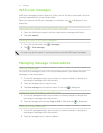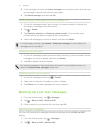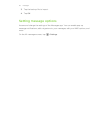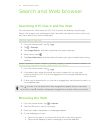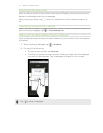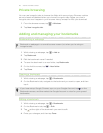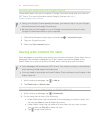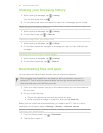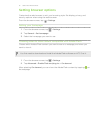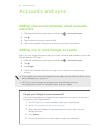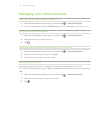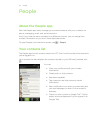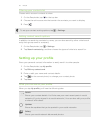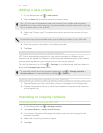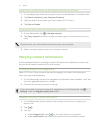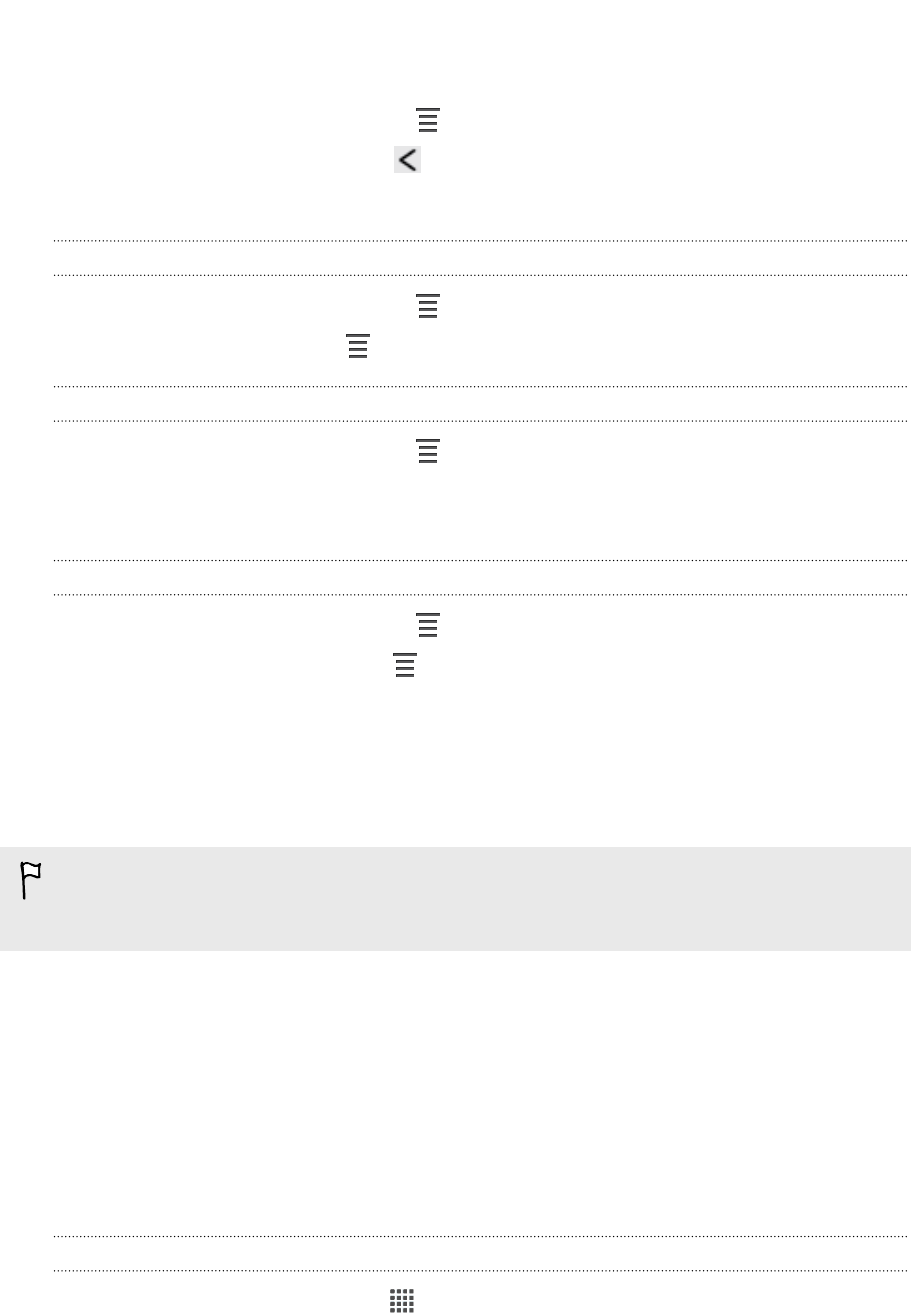
Viewing your browsing history
1. While viewing a webpage, tap > History.
You can also press and hold .
2. On the History tab, tap a time period to see a list of webpages you've visited.
Clearing your browsing history
1. While viewing a webpage, tap > History.
2. On the History tab, tap > Clear all.
Viewing a page that you often visit
1. While viewing a webpage, tap > History.
2. On the Most visited tab, navigate to the page you want to view, and then tap
the page.
Clearing the list of most visited pages
1. While viewing a webpage, tap > History.
2. On the Most visited tab, tap > Clear all.
Downloading files and apps
You can download file and apps directly from your favorite websites.
Files and apps downloaded from the Web can be from unknown sources. To
protect HTC One X and your personal data, we strongly recommend that you
download and open only the files you trust.
1. Open your web browser, then go to the website where you can download the
file you want.
2. Do any of the following:
§ Follow the website's download instructions for apps.
§ Press and hold an image or a web link, and then tap Save link.
Before you can install the downloaded app, you need to set HTC One X to allow
installation of third-party apps in Settings > Security > Unknown sources.
Viewing your downloads
1. From the Home screen, tap > Downloads.
2. Tap the file to open it.
50 Search and Web browser