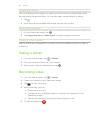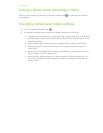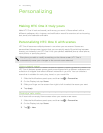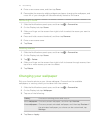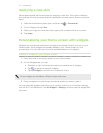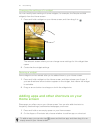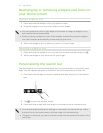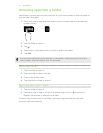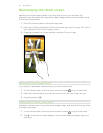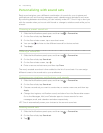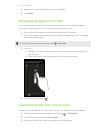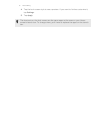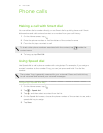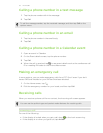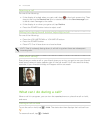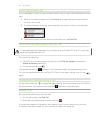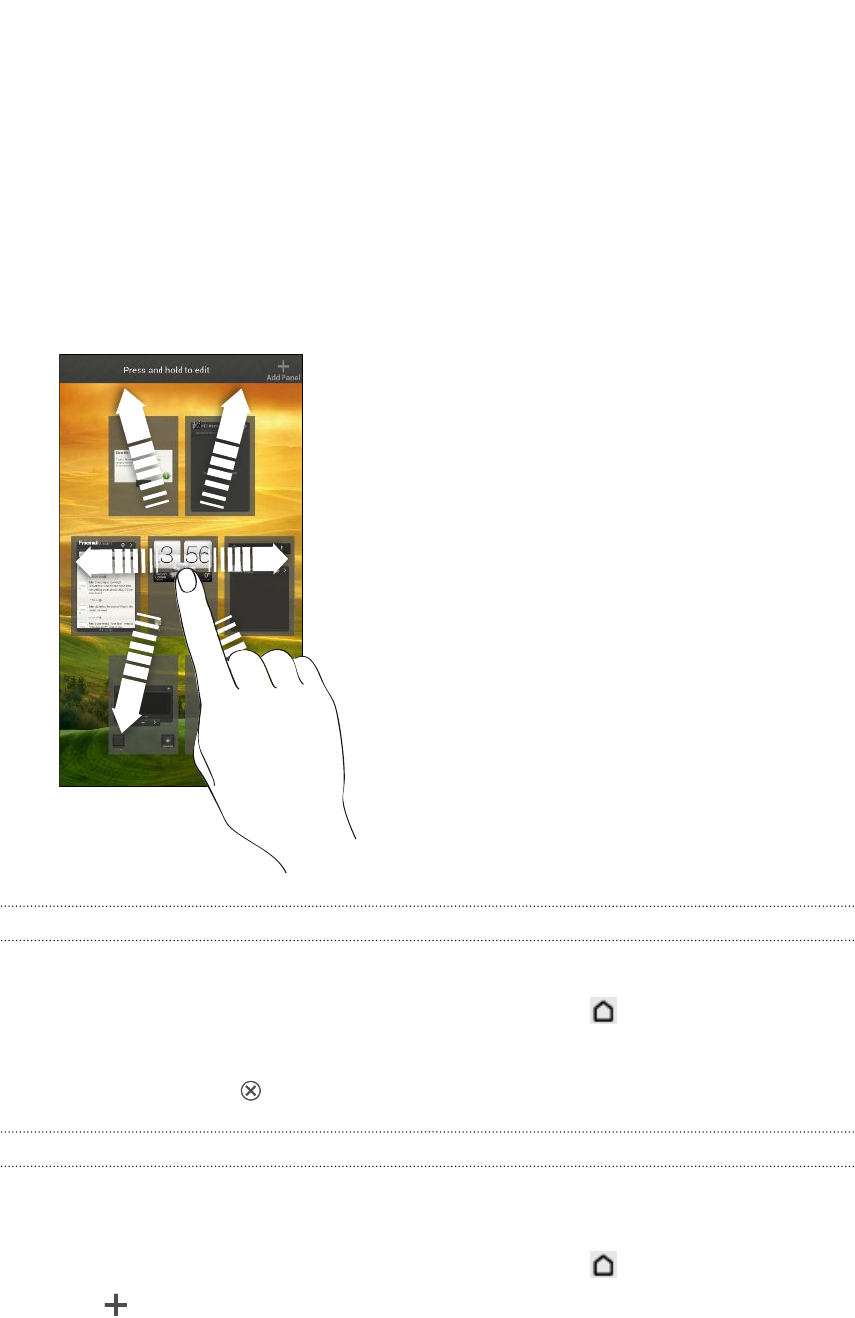
Rearranging the Home screen
Reorder your Home screen panels in any way that fits how you use them. For
example, move the panels with frequently-used widgets, shortcuts, and folders closer
to the main Home screen.
1. Pinch the Home screen to show the Leap view.
2. Press and hold the thumbnail of the home screen you want to move. HTC One X
then vibrates. Don’t lift your finger just yet.
3. Drag the thumbnail to its new position, and then lift your finger.
Removing a Home screen panel
If you feel you need fewer Home screens, you can remove some.
1. On the Home screen, pinch the touch screen or press to go to Leap view.
2. Press and hold the panel you want to remove. Don't lift your finger just yet.
3. Drag the panel to .
Adding back a Home screen panel
Add back a Home screen if you have more widgets, apps, and shortcuts that you want
to access right away.
1. On the Home screen, pinch the touch screen or press to go to Leap view.
2. Tap . A new Home screen appears. You can start adding widgets, apps, and
shortcuts.
28 Personalizing