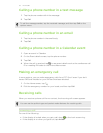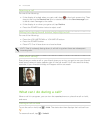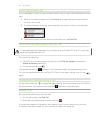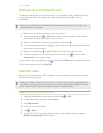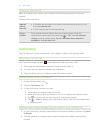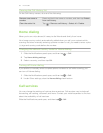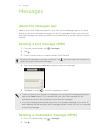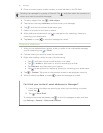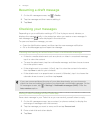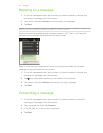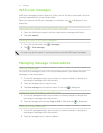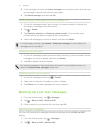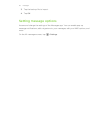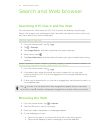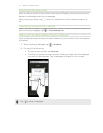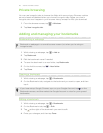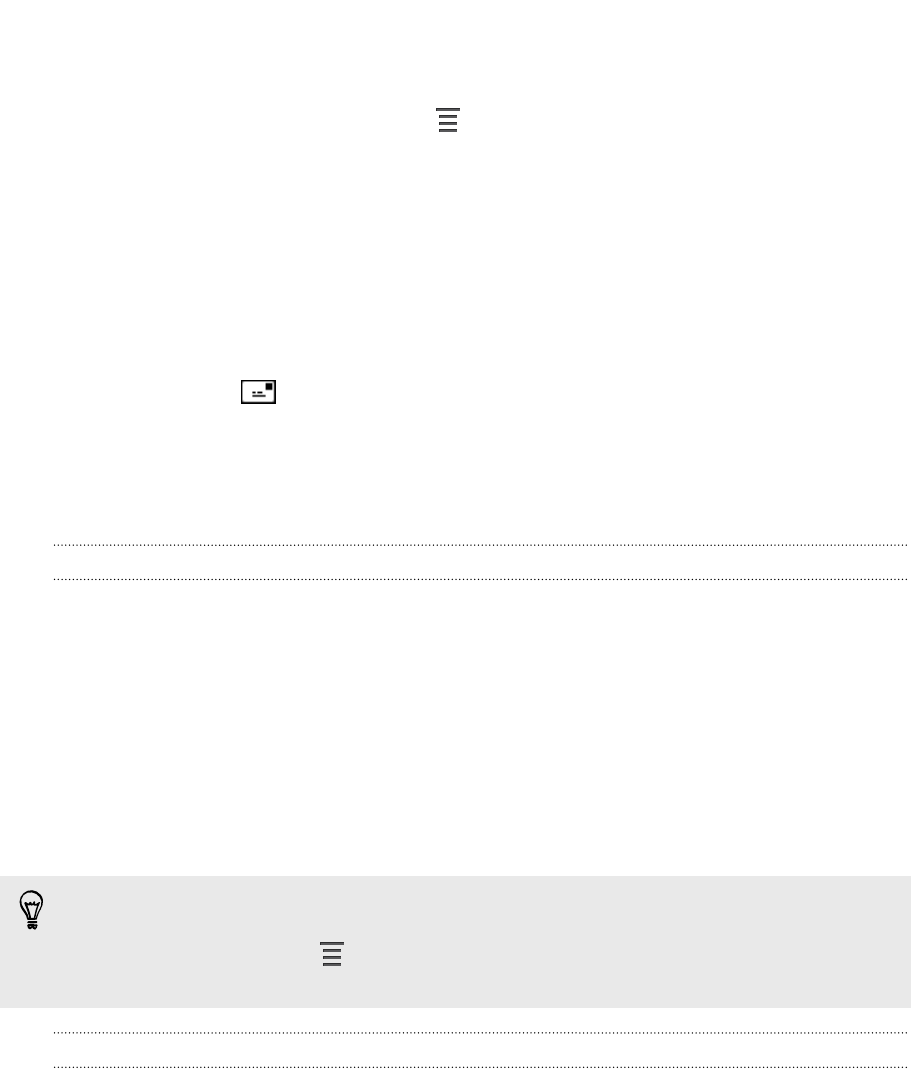
Resuming a draft message
1. On the All messages screen, tap > Drafts.
2. Tap the message and then resume editing it.
3. Tap Send.
Checking your messages
Depending on your notification settings, HTC One X plays a sound, vibrates, or
displays the message briefly in the status bar when you receive a new message. A
new message icon is also displayed in the status bar.
To open and read the message, you can:
§ Open the Notifications panel, and then tap the new message notification.
§ Go to the Messages app and open the message.
Viewing and saving an attachment from a multimedia message
§ If there’s a media attachment such as a photo or video in a received message,
tap it to view the content.
§ To save the attachment, tap the multimedia message, and then choose to save
from the options menu.
§ If the attachment is a contact (vCard), tap it to view the contact information,
then tap Save to add to your contacts.
§ If the attachment is an appointment or event (vCalendar), tap it to choose the
calendar where to save it, and then tap Import.
If you are concerned about the size of your data downloads, you can choose to
check the size and subject first before you download a multimedia message. On the
All messages screen, tap > Settings > Multimedia messages (MMS). Clear the
Auto-retrieve option.
Saving a text message in the Tasks app
Save a text message in your Tasks list so you can remind yourself when to reply.
1. On the All messages screen, tap a contact (or phone number) to display the
exchange of messages with that contact.
2. Tap the message you want to save, and then tap Save as task.
3. Enter a task title and other details.
4. Tap Save.
41 Messages