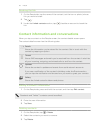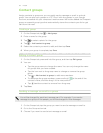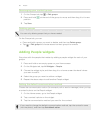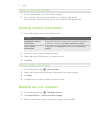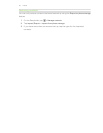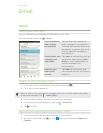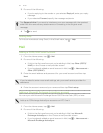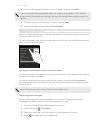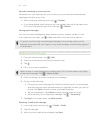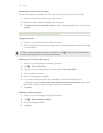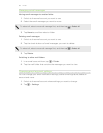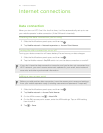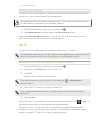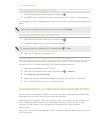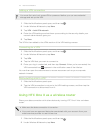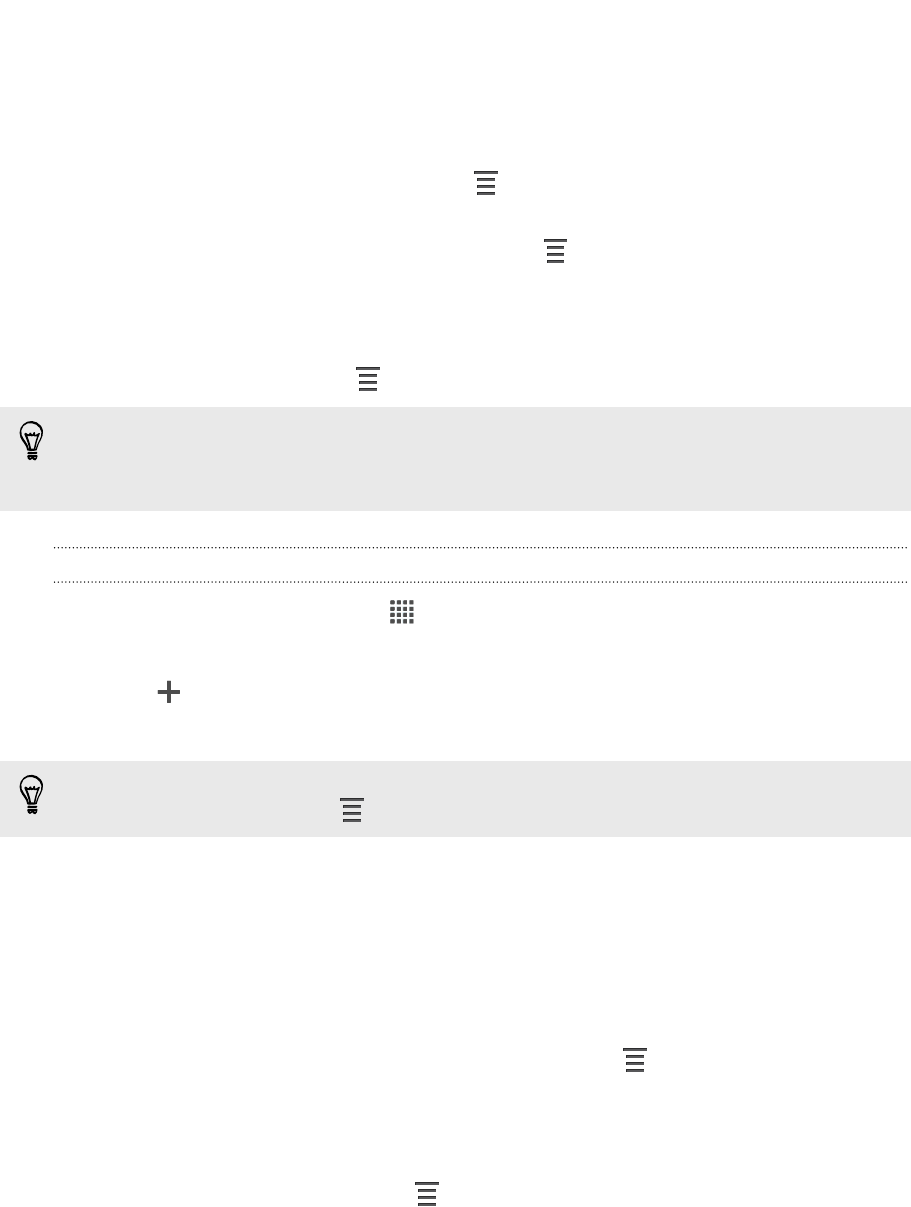
Manually refreshing an email account
Whatever your sync settings are, you can also sync your sent and received email
messages manually at any time.
§ While viewing an email account, tap > Refresh.
§ If you have several email accounts, you can refresh them all at the same time.
Go to the All accounts inbox first. Then tap > Refresh.
Sorting email messages
You can sort email messages by date received, priority, subject, sender, or size.
In an email account inbox, tap > Sort, and select from the sorting options.
To quickly scroll through the message list based on the sorting option you've
selected, press and hold two fingers on any email message, and then drag upward
or downward.
Sending an email message
1. From the Home screen, tap > Mail.
2. Switch to the email account that you want to use.
3. Tap .
4. Fill in one or more recipients.
Want to loop in more recipients in a carbon copy (Cc) or blind carbon copy (Bcc)
of the email message? Tap > Show Cc/Bcc.
5. Enter the subject, and then compose your message.
6. Do any of the following:
§ Format your email message text. Press and hold a word in your message,
and then drag the start and end markers to highlight the text you want to
format. Tap Style and then choose a text editing option.
§ Add an attachment. Tap Attach and then choose what you want.
§ Set the priority for an important message. Tap > Set priority.
7. Tap Send, or to send it later, tap Save as draft.
Resuming a draft email message
1. In an email account inbox, tap > Folder > Drafts.
2. Tap the message.
3. When you finish editing the message, tap Send.
66 Email