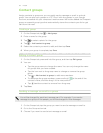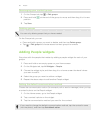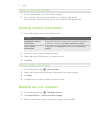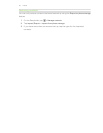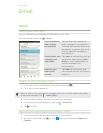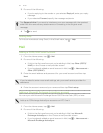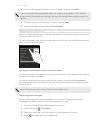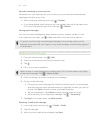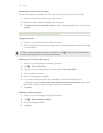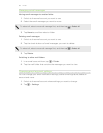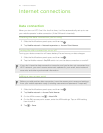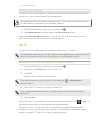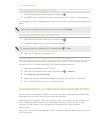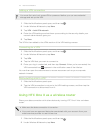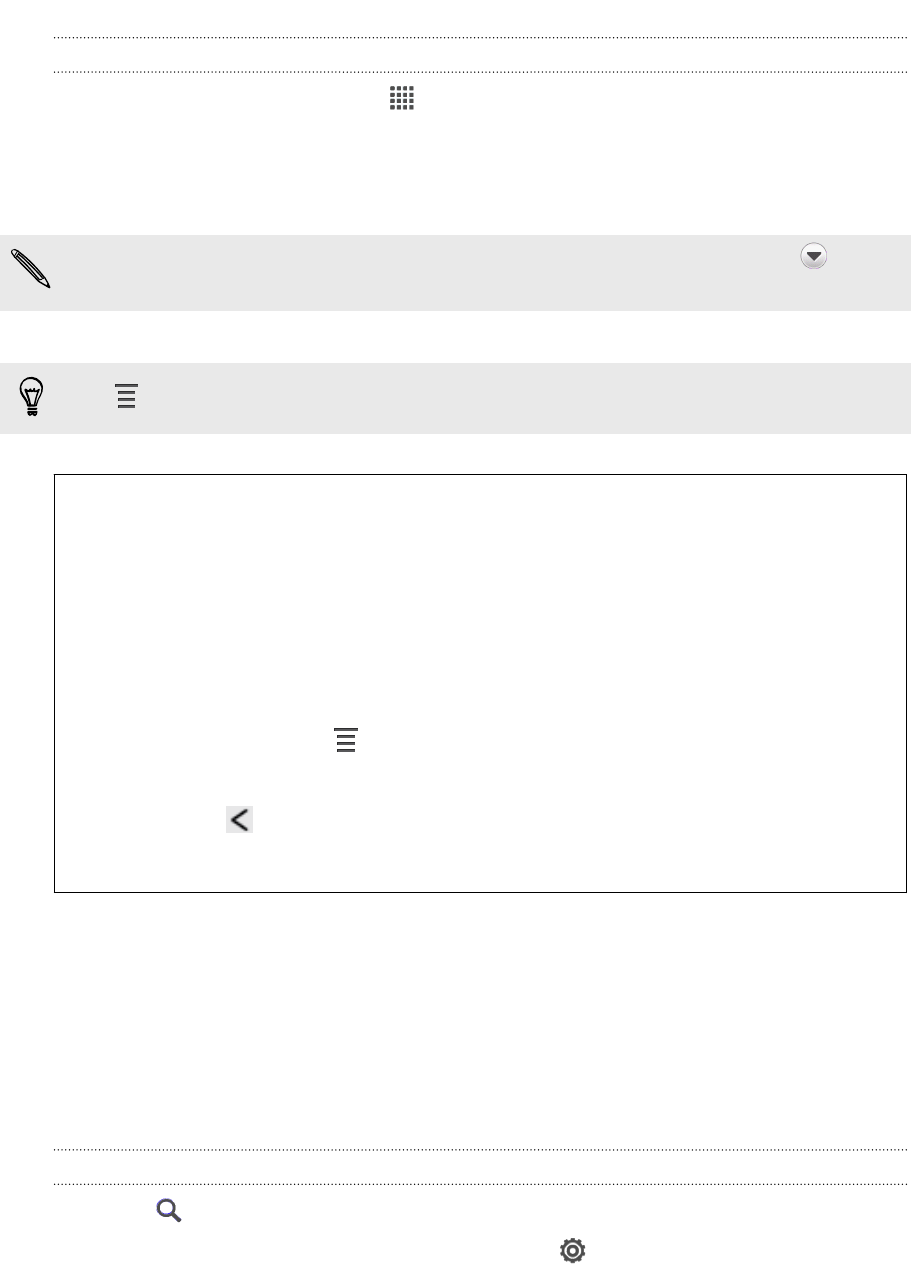
Reading and replying to an email message
1. From the Home screen, tap > Mail.
2. Switch to the email account you want to use.
3. In the email account inbox, tap the email message or conversation you want to
read.
If you want to read a particular message inside an email conversation, tap to
expand the conversation, and then tap the email message.
4. Tap Reply or Reply All.
Tap for more actions for the email.
Where are my unread email messages?
Colored bars appear before unread email messages in your inbox. If you're
viewing the unified inbox of all your email accounts, these bars also indicate
the email account from where the email message is received.
To group all unread email messages, add the Unread tab to your inbox.
1. Switch to the email account you want to use.
2. In the inbox, tap > Edit tabs.
3. Press and hold Unread, and then drag it to the bottom row to add.
4. Press , and then tap the Unread tab.
Saving an email message in the Tasks app
Save an email message in your Tasks list so you can remind yourself when to reply.
1. In an email account inbox, press and hold the email message, and then tap Save
as task.
2. On the New task screen, enter the task details, and then tap Save.
Searching email messages
1. Tap .
2. If you want to refine or filter your search, tap , check the search options, and
then tap OK. For example, you can focus the search on a part of an email or
filter email messages that have attachments or tagged as high priority.
3. In the search box, enter the words you want to search for.
Tap a result to open the email message.
67 Email