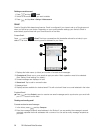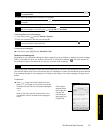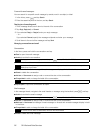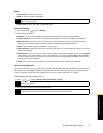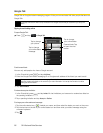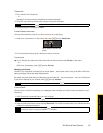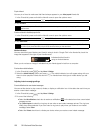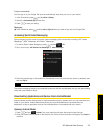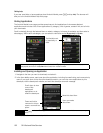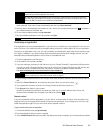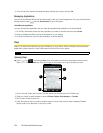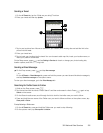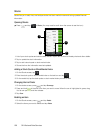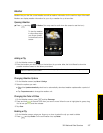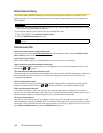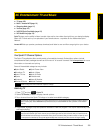102 3B. Web and Data Services
Getting help
If you ever need help or have questions about Android Market, press and tap Help. The browser will
take you to the Android Market Help Web page.
Finding Applications
The Android Market home page provides several ways to find applications. It showcases featured
applications and includes a list of item applications by category, a list of games, a search link, and a link to
your downloads.
Scroll horizontally through the featured items or select a category to browse its contents, and then select a
subcategory. Within each subcategory you can select to view items sorted
By popularity or By date.
Installing and Opening an Application
1. Navigate to the item you want to download, and select it.
2. In the item details screen, read more about the application, including its overall rating, and comments by
users. If you scroll down to the About the developer section, you can view more applications by this
developer, visit the developer’s website, and send the developer an email message.
3. On any application details screen, tap
Install.
Note
All items in a subcategory are listed in each tab; those in the By popularity tab are sorted from most popular to
least popular, and those in the By date tab are sorted from newest to oldest
Important
Press and select Security permissions to view the functions and data this item can access on your
device.
Tap the tab to sort
by popularity or
date.
Press and hold a
comment to let you
report a comment as
spam.
More info about item.
User comments
about item.
Scroll down to view
more of this
developer’s
applications or to
email the developer.