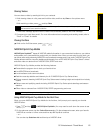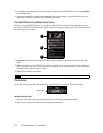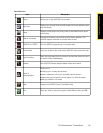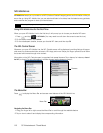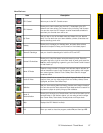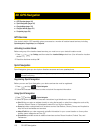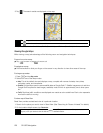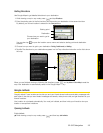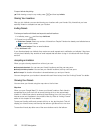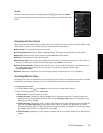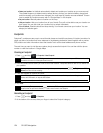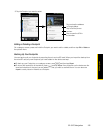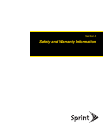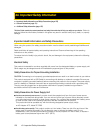3D. GPS Navigation 121
GPS Navigation
Getting Directions
Use Google Maps to get detailed directions to your destination.
1. While viewing a map in any mode, press and tap
Directions.
2. Enter the starting point in the first text box, and then enter your destination in the second text box.
By default, your current location is entered in the
Start point box.
You can also tap to open the location source menu and select a starting point and destination
address.
3. Choose how you want to get to your destination: Driving, Public transit, or Walking.
4. Tap Go. The directions to your destination appears in a list. Tap a direction instruction on the list to show
the map.
When you are finished viewing or following the directions, press and tap
More > Clear Map to reset the
map. Your destination is automatically saved in the Google Maps history.
Google Latitude
Google Latitude™ user location service lets you and your friends share locations and status messages with
each other. It also lets you send instant messages and emails, make phone calls, and get directions to your
friends’ locations.
Your location is not shared automatically. You must join Latitude, and then invite your friends to view your
location or accept their invitations.
Opening Latitude
To join Latitude:
ᮣ While viewing a map in any mode, press and then tap Join Latitude.
Starting point
Destination
Choose how you want to get to
your destination.