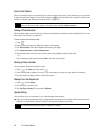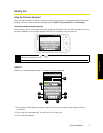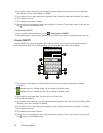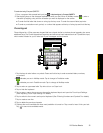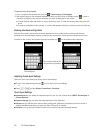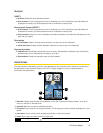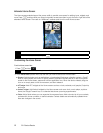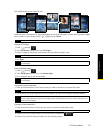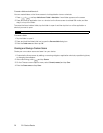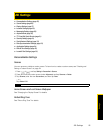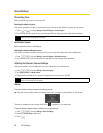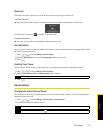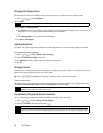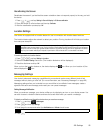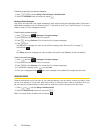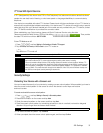24 2A. Device Basics
To create a folder and add items to it:
You can create folders on the Home screen to hold application icons or shortcuts.
1. Press
> and tap Add to Home > Folder > New folder. A new folder appears on the screen.
2. Press and hold an application icon or a shortcut on the Home screen to activate Edit mode, and then
drag it on top of the folder.
To access the items inside a folder, tap the folder to open it and then tap the icon of the application or
shortcut you want to open.
To rename a folder:
1. Tap the folder to open it.
2. Press and hold the folder’s title bar to open the
Rename folder dialog box.
3. Enter the
Folder name and then tap OK.
Creating and Saving a Custom Scene
Create your own custom scene and save it on your device.
1. Customize the Home screen by adding or removing widgets or application shortcuts, repositioning items,
or changing the wallpaper.
2. After customizing, press and tap
Scenes.
3. On the Choose a scene options menu, select
Current (unsaved) and tap Save.
4. Enter the
Scene name and tap Done.
Note
To delete a folder, follow the same procedure when you want to remove a Home screen item.