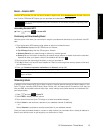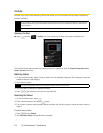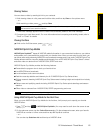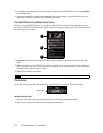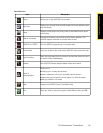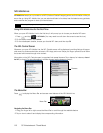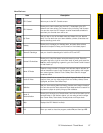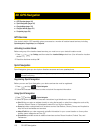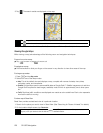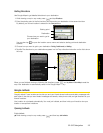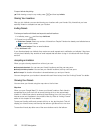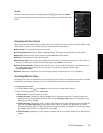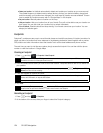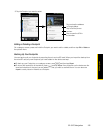118 3D. GPS Navigation
ࡗ GPS Services (page 118)
ࡗ Sprint Navigation (page 118)
ࡗ Google Maps (page 119)
ࡗ Google Latitude (page 121)
ࡗ Footprints (page 124)
GPS Services
Your device’s built-in GPS capability gives you access to a number of location-based services, including
Sprint Navigation, Google Maps, and Footprints.
Activating Location Mode
Before using any of the location-based services, you must turn on your device’s location mode.
1. Press
> , tap Settings, and then select the Location Settings check box. (You will see the Location
disclaimer.)
2. Read the disclaimer and tap
OK.
Sprint Navigation
Sprint Navigation gives you turn-by-turn directions onscreen and over speakerphone.
Registering Sprint Navigation
Before you can use Sprint Navigation, your device and service must be registered.
1. Press and tap
> Sprint Navigation.
2. Follow the onscreen instructions to enter and submit the required information.
Using Sprint Navigation
1. Press and tap > Sprint Navigation.
2. Select an option and follow the onscreen instructions to get directions or view maps.
Ⅲ Drive To lets you enter an address (vocally or using the keypad) or select from categories such as My
Favorites, Recent Places, or Businesses to search for turn-by-turn directions.
Ⅲ Search provides a categorized list of locations such as Gas Stations, Grocery Stores, and Hospitals to
help find local businesses and services.
Ⅲ Maps & Traffic lets you view maps and get traffic information for your current location or for any other
location (same categories as Drive To).
Ⅲ Share & More provides access to additional services such as Record Location, Product Tour, and
Preferences.
3D. GPS Navigation
Note
Depending on your service plan, Sprint Navigation may require a monthly subscription. Contact Sprint for
information and pricing.
Note
For more information about Sprint Navigation, visit www.sprint.com/navigation.