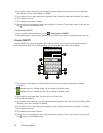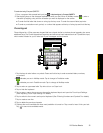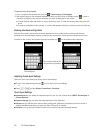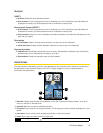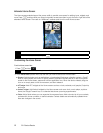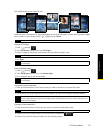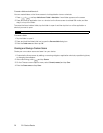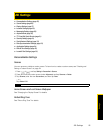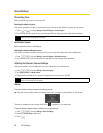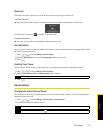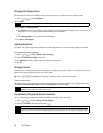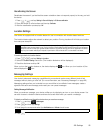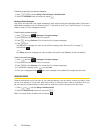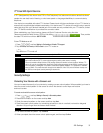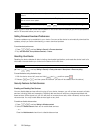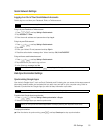26 2B. Settings
Sound Settings
Phone Ring Tone
Select a default ring tone for incoming calls.
Selecting the default ring tone
Your device provides a variety of ring tones that you can set as the default ring tone of your device.
1. Press
> and tap Settings > Sound & display > Phone ringtone.
2. Tap the ring tone you want to use, and then tap
OK. The ring tone briefly plays when selected.
Notification Sound
Select a default sound for notifications.
Selecting the default notification sound
Your device provides a variety of sounds that you can set as the default sound for notifications.
1. Press
> and tap Settings > Sound & display > Notification sound.
2. Tap the sound you want to use, and then tap
OK. The sound plays when selected.
Adjusting the Device’s Volume Settings
Adjust your device’s volume settings to suit your needs and your environment.
1. Press
> and tap Settings > Sound & display.
2. Tap
Ringer volume or Media volume.
3. Drag the volume slider on the screen to adjust the volume and then tap
OK.
Vibrate
To set your device to vibrate instead of making any sounds:
ᮣ Press the volume button down in standby mode until you see the image below on the screen.
The device vibrates and the vibrate mode icon ( ) appears on the status bar.
To set your device to always vibrate in addition to any ringer settings:
1. Press
> and tap Settings > Sound & display.
2. Select the
Phone vibrate check box.
3. Press .
Tip
You can use *.wav, *.mid, *.mp3, *.wma, or other types of sound files that you downloaded from the Internet or
copied from your computer as ring tones.
Tip
You can adjust the ringer volume in standby mode (or the earpiece volume during a call) by using the volume
button on the left side of your device.