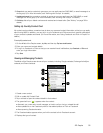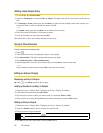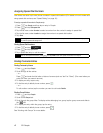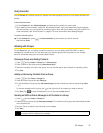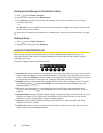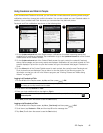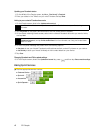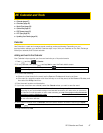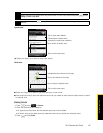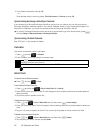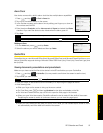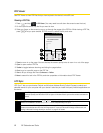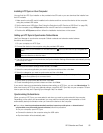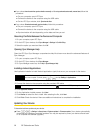2E. Calendar and Tools 47
Calendar and Tools
ࡗ Calendar (page 47)
ࡗ Calculator (page 50)
ࡗ World Clock (page 50)
ࡗ Quickoffice (page 51)
ࡗ PDF Viewer (page 52)
ࡗ HTC Sync (page 52)
ࡗ Updating Your Device (page 54)
Calendar
Use Calendar to create and manage events, meetings, and appointments. Depending on your
synchronization settings, your device’s Calendar stays in sync with your Calendar on the Web, Exchange
ActiveSync calendar, and Outlook calendar.
Adding an Event to the Calendar
Your Calendar helps organize your time and reminds you of important events.
1. Press and tap
> Calendar.
2. On any Calendar view, press and tap
New to open the Event details screen.
3. Do one of the following:
Ⅲ If there is a time frame for the event, tap the From and To dates and times to set them.
Ⅲ If the event is a special occasion such as a birthday or an all-day event, set the From and To dates, and
then select the
All Day check box.
4. Enter the event location and description.
5. If you have more than one calendar, select the
Calendar where you want to save the event.
6. Set the event reminder time in
Reminders, and then select whether the event is recurring in Repeat.
7. When finished, tap
Add.
2E. Calendar and Tools
Tip
If you are in Agenda or Month view, you can also tap at the bottom-right of the screen.
If you are in Day view, tap Add event.
Note
You can create multiple calendars, such as Personal, Business, or Family, using Calendar on the Web.
Depending on your synchronization settings, these calendars are added to your device when you synchronize
the Calendar. For more information on how to create calendars, go to
http://www.google.com/support/calendar/
bin/answer.py?answer=37095&topic=15281.
If you have synchronized your device with an Exchange ActiveSync account or Outlook on your computer, you
can also select these calendars.
Note
Press and then tap Add reminder to add another reminder.