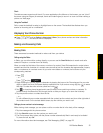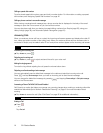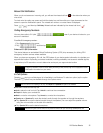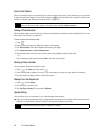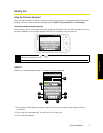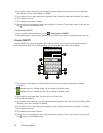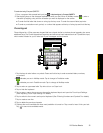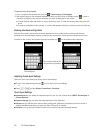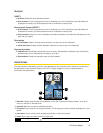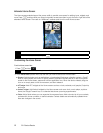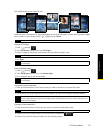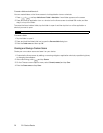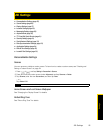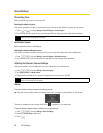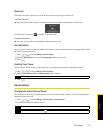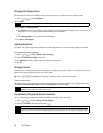2A. Device Basics 21
Device Basics
Text Input
QWERTY
Ⅲ Prediction: Enable the word prediction feature.
Ⅲ Spell correction: Correct typographical errors by selecting from a list of possible words that reflect the
characters of the keys you have tapped as well as characters of nearby keys.
Phone keypad & Compact QWERTY
Ⅲ Spell correction: Correct typographical errors by selecting from a list of possible words that reflect the
characters of the keys you have tapped as well as characters of nearby keys.
Ⅲ Word completion: Select from a list of possible combinations based on the characters that appear on the
keys that you tapped.
Other settings
Ⅲ Sound feedback: Make a clicking sound whenever you tap a key on the keyboard.
Ⅲ Vibrate when typing: Enable vibration feedback whenever you tap a key on the keyboard.
Finger touch precision
Ⅲ Calibration tool: Recalibrate the keyboard touch accuracy. Recalibrate the keyboard if you feel that the
keyboard keys are not responding accurately to your taps.
Ⅲ Reset calibration: Reset the calibration back to factory default.
Home Screen
The Home screen is the starting point for many applications and functions, and it allows you to add items
like application icons, shortcuts, folders, and HTC or Google widgets to give you instant access to
information and applications.
1.
Status Bar: Displays device status and notification icons. See “Viewing the Display Screen” for a list of
icons you will see on the status bar.
2.
Application icon: Tap to open the related application.
3.
All programs: Tap to open the All programs screen. The All programs screen holds all applications on your
device.
4.
Add to Home: Tap to add shortcuts, widgets, and folders on the Home screen.
5.
Phone: Tap to open the Phone screen to make calls.
Tip
While in any application, press to go back to the Home screen.
5
4
3
2
1