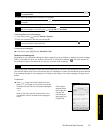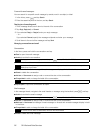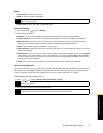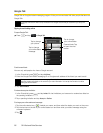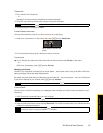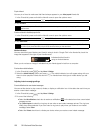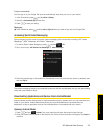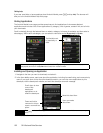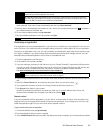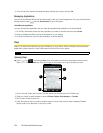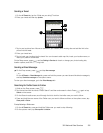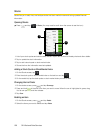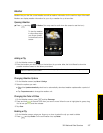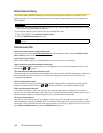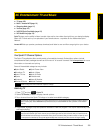3B. Web and Data Services 103
Web and Data Services
4. To check the progress of the download, open the Notifications panel. Most applications are installed
within seconds. If you want to stop downloading the item, tap
Cancel download.
5. After the item is downloaded and installed on your device, the content download icon ( ) appears in
the notification area of the status bar.
6. On the Android Market screen, tap
My downloads.
7. Tap the installed application in the list, and then tap
Open.
Purchasing an Application
If an application has a price associated with it, you have to buy it before you can download it. You can try it
out for 24 hours. Your credit card will be charged unless you ask for a refund within 24 hours of purchase.
You pay for an application only once. You can uninstall it and download it again later without having to pay
for it again. In addition, if you have multiple Android devices that use the same Google account, you can
download the purchased application to all of them at no additional cost.
1. Touch the application you want to buy.
2. At the bottom of the screen, tap
Buy.
3. If you are making a purchase for the first time, log in to Google Checkout™ payment and billing service.
If you do not have a Google Checkout account, fill out the form. Google Checkout is a fast, secure, and
convenient way to purchase items from your device. To learn more about Google Checkout,
visit
https://checkout.google.com/m/helpCenterTerms?type=help&pli=1).
4. If your Google Checkout account has multiple credit card accounts, select the account that you want to
use.
5. Select the
Terms of Service link and read the document. When you are done, press .
6. If you agree with the terms of service for Google Checkout, select the check box.
7. Tap
Buy now at the bottom of the screen.
Android downloads the application and takes you back you to Android Market Home. When the
download and installation are complete, your status bar displays .
Request a refund
If you are not satisfied with the application, you can ask for a refund within 24 hours of the purchase. Your
credit card will not be charged and Android will remove the application. If you change your mind, you can
install the application again, but you will not be able to request a refund.
To get a refund and remove an application:
1. In Android Market Home, tap
My downloads.
2. Tap the application that you want to uninstall.
3. In the
Uninstall & refund dialog box, tap OK. If the dialog box does not appear, your trial period has expired.
Important
If the application requires either access to any of your data or control of any of the device’s functions,
Market tells you what the application can access.
Be especially cautious with applications that have access to many functions or a significant amount of
your data. Once you tap
OK on this screen, you are responsible for the results of using this item on your
device. Tap OK if you agree to the conditions of the application.
Tip
You can also find the icon of the installed application on the All programs screen.
Important
Your device remembers your Google Checkout password, so set up a screen lock to secure your device.
Refer to “Protecting Your Device with a Screen Lock” on page 31.