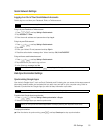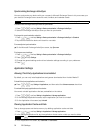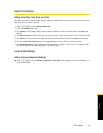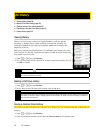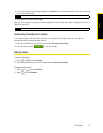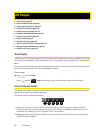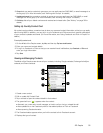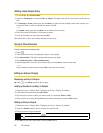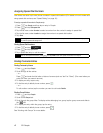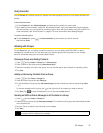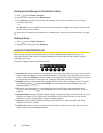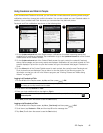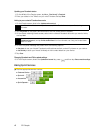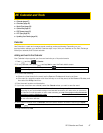2D. People 41
People
Selecting a Ringer Type for an Entry
Assign a ringer type to an entry in People so you can identify the caller by the ringer type. (See “Sound
Settings” on page 26.)
1. Display an entry in People. (See “Displaying an Entry in People” for details.)
2. Scroll down the screen and tap the list menu under
Ringtone.
3. Select a ring tone (the ring tone plays back) from the menu and tap
OK.
4. Tap
Save. (Scroll down the screen to see the Save button.)
Assigning a Picture to an Entry
Assign a picture to display each time a certain contact calls you.
1. Display an entry in People. (See “Displaying an Entry in People” for details.)
2. Tap at the top-left corner of the screen.
3. Tap
Albums or Camera.
Ⅲ If you selected Albums, select an album to find the picture, tap the picture you want to use, crop the
picture, and tap
Save.
Ⅲ If you selected Camera, the camera will launch and you will use it to take a new picture. (See “Camera
and Multimedia” on page 60.)
4. Tap
Save. (Scroll down the screen to see the Save button.)
Adding an Email Address to an Entry
1. Display an entry in People. (See “Displaying an Entry in People” for details.)
2. Under the
Email section, tap the box after .
3. Enter the email address and tap
Save. (Scroll down the screen to see the Save button.)
Adding Additional Information to an Entry
You can add additional information to an entry in People.
1. Display an entry in People. (See “Displaying an Entry in People” for details.)
2. Scroll down the screen and tap
Add.
3. Tap the type of information you want to add such as
Phone, Email, or Postal address.