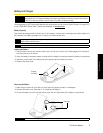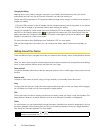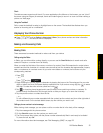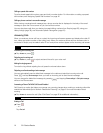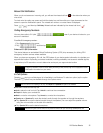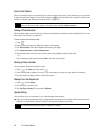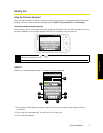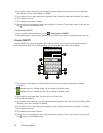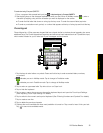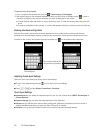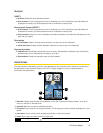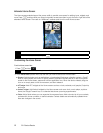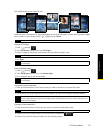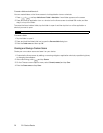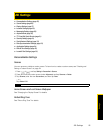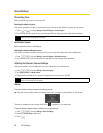2A. Device Basics 19
Device Basics
To enter text using Compact QWERTY:
1. From a program that accepts text input, tap
> Keyboard types > Compact QWERTY.
2. Start tapping keys on the onscreen keyboard to enter your text. When in Multitap mode ( ), enter a
character by tapping a key until the character you want is displayed on the screen.
Ⅲ To enter the first letter that shows on a key, tap the key once. To enter the second letter, tap twice.
Ⅲ To enter a punctuation mark, symbol, or number that appears at the top of a key, tap and hold the key.
Phone Keypad
Phone Keypad is a 12-key onscreen keypad that has a layout similar to wireless phone keypads, plus some
additional keys. The Phone Keypad has large keys and enhanced input features such as T9 predictive input,
which makes it faster for you to enter text in your messages and documents.
1. Tap the keys to enter letters or symbols. Press and hold a key to enter accented letters, numbers,
or symbols.
2. indicates you are in Multitap mode. Tap to change to Predictive mode.
indicates you are in Predictive mode. Tap to change to Multitap mode.
3. Tap to enter an uppercase letter. Tap twice to turn on Caps Lock.
4. Tap to hide the keyboard.
5. Tap to open a menu where you can change the keyboard layout and open the Touch Input Settings.
(See “Adjusting Touch Input Settings” for details.)
6. Tap to switch to the numeric and symbol keyboard. (See “Entering Numbers and Symbols” for details.)
7. Tap to create a new line.
8. Tap to delete the previous character.
9. Displays the word candidate list when word prediction is turned on. Tap a word to insert it into your text.
Tap to see more candidate words.
4
3
5
7
1
6
9
8
2