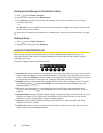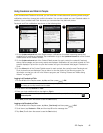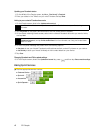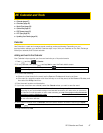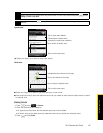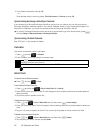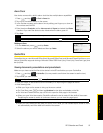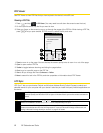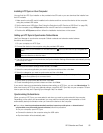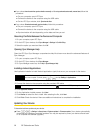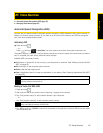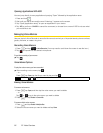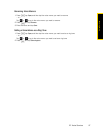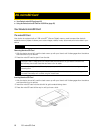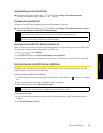52 2E. Calendar and Tools
PDF Viewer
Use PDF Viewer to view PDF files that you have copied to the device’s microSD card.
Viewing a PDF file
1. Press and tap > PDF Viewer. (You may need to scroll down the screen to see the icon.)
2. On the Open file screen, tap the file you want to view.
3. Slide your finger on the screen to pan or go through the pages of the PDF file. While viewing a PDF file,
press to let you open another PDF file, zoom in, search the file, and more.
1.
Zoom to zoom in on the page. You can also tap the screen quickly twice to zoom in or out of the page.
2.
Open to open another PDF file.
3.
Toolbar to toggle between showing and hiding the page toolbar.
4.
Go to to go to a specific page on the PDF file.
5.
View to let you change the view: Continuous or Reflow.
6.
More to search for text in the PDF file, and view properties or information about PDF Viewer.
HTC Sync
HTC Sync™ lets you synchronize Outlook and Windows Address Book (Outlook Express) contacts and
calendar events on your computer with your device. It also lets you install third-party Android applications on
the device.
Important
For HTC Sync Sync Manager, you need Outlook 2000/2002/2003/2007 or Windows Address Book
(Outlook Express) and Windows XP SP2 or higher or Windows Vista to synchronize contacts and calendar
events.
Note
The USB debugging check box in > > Settings > Applications > Development needs to be
selected for the device to be able to synchronize with the computer using HTC Sync.
If you have a Microsoft Exchange account, you can set up an Exchange email account and synchronize emails,
contacts, and calendar items from the Exchange account. To set up a Microsoft Exchange email account, see
“Adding a Microsoft Exchange ActiveSync account” on page 91 for details.
1
2
3
6
5
4