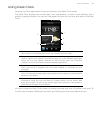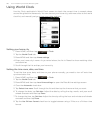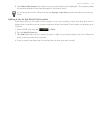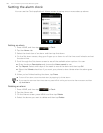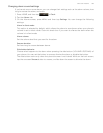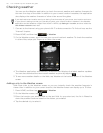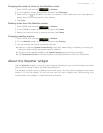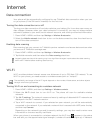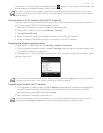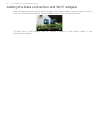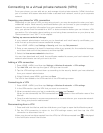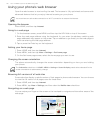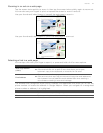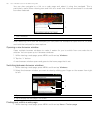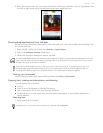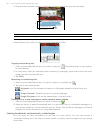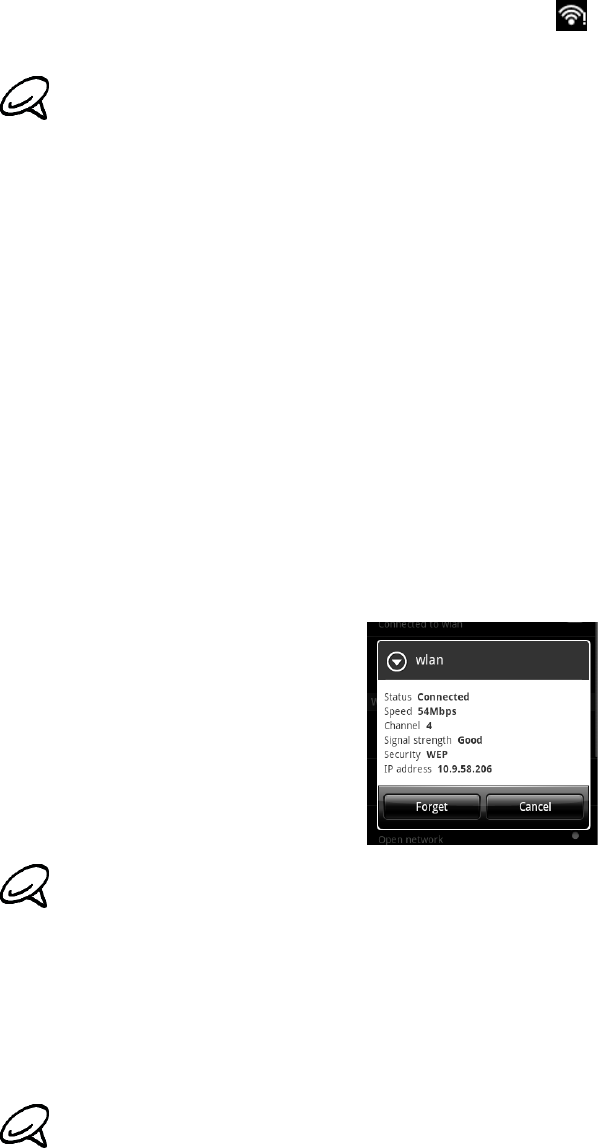
Internet 113
notification in Wi-Fi settings is enabled, this icon appears in the status bar whenever the
phone detects an available wireless network within range.
Connecting to a Wi-Fi network with EAP-TLS security
You may need to install a network certificate (.p12) to your phone before you can connect to a
Wi-Fi network with EAP-TLS authentication protocol.
1. Save the certificate file to the root folder of the storage card.
2. Press HOME > MENU, and then tap Settings > Security.
3. Tap Install from SD card.
4. Select the network certificate needed to connect to the EAP-TLS network.
5. Follow the steps in the previous section to connect to the Wi-Fi network.
Checking the wireless network status
1. Press HOME > MENU and then tap Settings > Wireless & networks.
2. On the Wireless & networks screen, tap Wi-Fi settings, and then tap the wireless network that
the phone is currently connected to.
A message box is then displayed showing the Wi-Fi network name, status, speed, signal
strength, and more.
Connecting to another Wi-Fi network
1. On the Wireless controls screen, tap Wi-Fi settings. Detected Wi-Fi networks are displayed in
the Wi-Fi networks section. To manually scan for available Wi-Fi networks, on the Wi-Fi
settings screen, press MENU and then tap Scan.
2. Tap another Wi-Fi network to connect to it.
The next time your phone connects to a previously accessed secured wireless network, you will not be
prompted to enter the key or other security information again, unless you reset your phone to its factory
default settings.
If you want to remove the wireless network settings on your phone, tap Forget on this window. You need
to enter the settings again if you want to connect to this wireless network.
If the wireless network you want to connect to is not in the list of detected networks, scroll down the
screen, then tap Add Wi-Fi network. Enter the wireless network settings, and then tap Save.