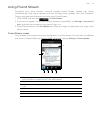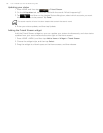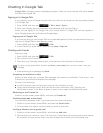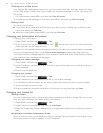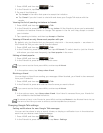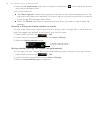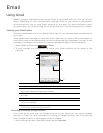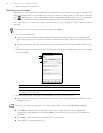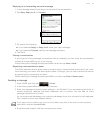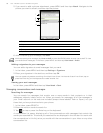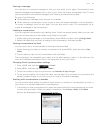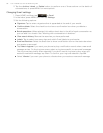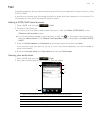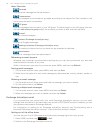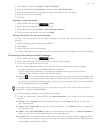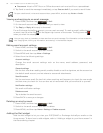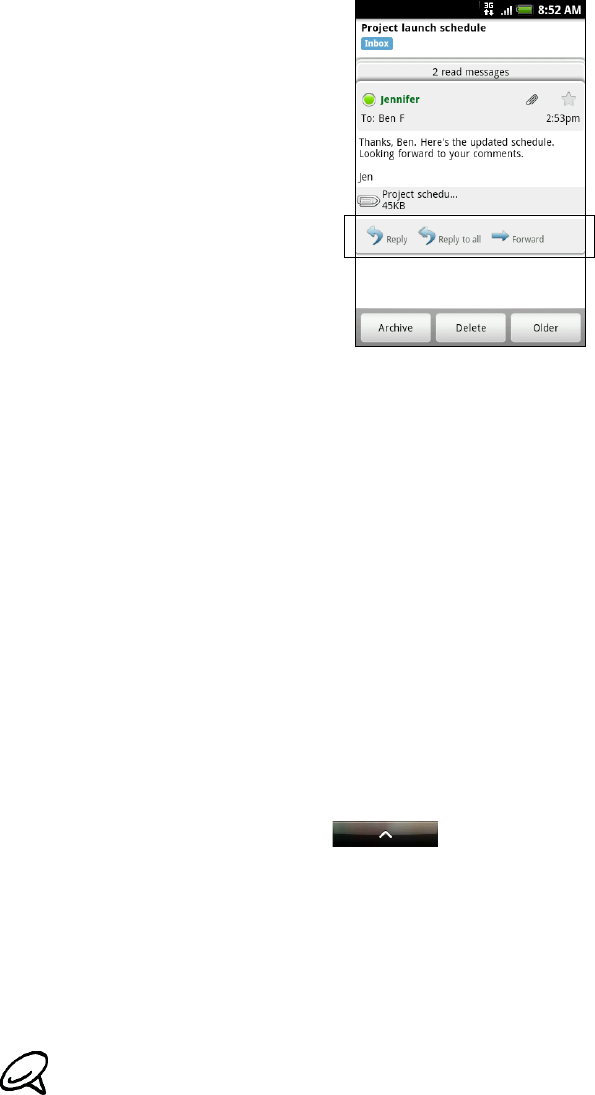
Email 87
Replying to or forwarding an email message
1. In the message thread, scroll down to the end of the conversation.
2. Tap Reply, Reply to all, or Forward.
3. Do one of the following:
If you selected Reply or Reply to all, enter your reply message.
If you selected Forward, specify the message recipients.
4. Tap Send.
Muting a conversation
If you’re part of a long message conversation that isn’t relevant, you can ‘mute’ the conversation
to keep all future additions out of your Inbox.
While viewing the message thread, press MENU and then tap More > Mute.
Reporting a conversation as spam
The Gmail webmail service works hard to prevent spam (unwanted and unsolicited “junk” mail)
from reaching your Inbox. But when spam makes it through, you can help improve the service
by reporting the conversation as spam.
While viewing the message thread, press MENU, and then tap More > Report spam.
Sending a message
1. Press HOME, and then tap > Gmail.
2. In the Inbox, press MENU and then tap Compose.
3. Enter the message recipient’s email address in the To field. If you are sending the email to
several recipients, separate the email addresses with a comma. You can add as many
message recipients as you want.
As you enter email addresses, any matching addresses from your contacts list are displayed.
Tap a match to enter that address directly.
4. Enter the email subject, and then compose your email.
If you want to send a carbon copy (Cc) or a blind carbon copy (Bcc) of the email to other recipients,
press MENU and then tap Add Cc/Bcc.