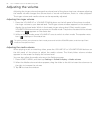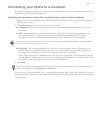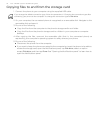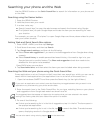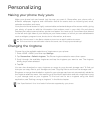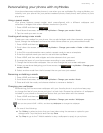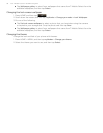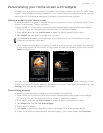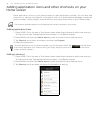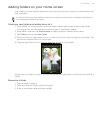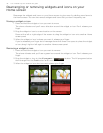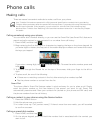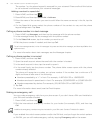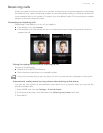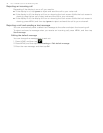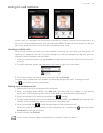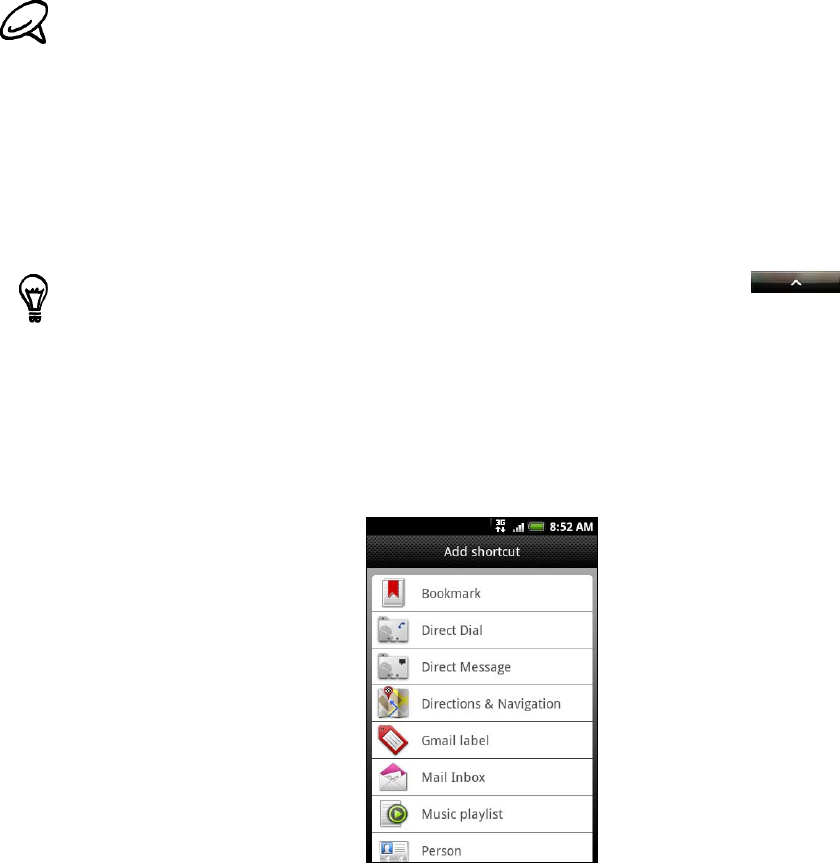
38 Your T-Mobile myTouch 3G Slide user guide
Adding application icons and other shortcuts on your
Home screen
Place application icons on your Home screen to open applications quicker. You can also add
shortcuts to settings and specific information such as a bookmarked webpage, someone’s
phone number, a music playlist, route directions, and many other items, to your Home screen.
Adding application icons
1. Press HOME. Go to the part of the Home screen where there’s space to add a new shortcut.
To find out how, see "Navigating the Home screen" in the Basics chapter.
2. Press MENU, and then tap Add to Home to open the Add to Home options menu.
3. Tap Shortcut, scroll down the screen, and then tap Program.
4. Select the application.
Adding a shortcut
1. Press HOME. Go to the part of the Home screen where there’s space to add a new shortcut.
To find out how, see "Navigating the Home screen" in the Basics chapter.
2. Press MENU, and then tap Add to Home to open the Add to Home options menu.
3. Tap Shortcut and then select the type of information or setting.
The shortcuts available depend on the applications that are installed on your phone.
To add an application icon on the Home screen, you can also press HOME, tap , and then press
and hold an application icon. Without lifting your finger, drag the icon to an empty area on the Home
screen, and then release it.