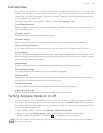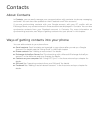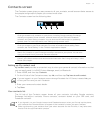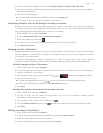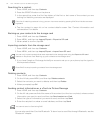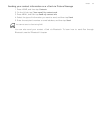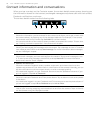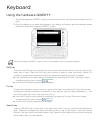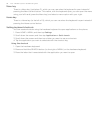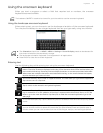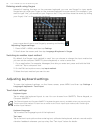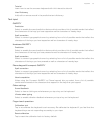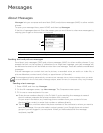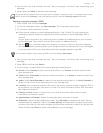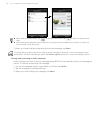Keyboard
Using the hardware QWERTY
1. To use the hardware QWERTY, hold your phone horizontally, with the control buttons on the
right.
2. Push the display up to reveal the keyboard. Your display will always use the landscape screen
orientation when the hardware QWERTY is open.
Shift key
There are two Shift keys on your phone; one on the far left and the other on the far right of the
lower row of keys. Press the Shift key while typing a letter to type the letter's capital. On
number or symbol keys, pressing the Shift key causes the special character to appear.
Lock the Shift key to type a series of characters by pressing Shift twice. The cursor shape
changes while the key is locked: .
Unlock the Shift key by pressing it once again.
Fn key
To type the characters shown in color on some of the keys, first press the Fn key, then the key
showing the special character. For example, if you need to type an open parenthesis “(“, you
would first press the Fn key, then the J key [Fn, J].
Lock the Fn key to type a series of characters by pressing Fn twice. The cursor shape
changes while the key is locked: .
Unlock the Fn key by pressing it once again.
Search key
There is a SEARCH key (to the right of the Menu key), which you can use when the keyboard is
open. Pressing the Search key open the search box on top of the screen. Type your search
criteria in the text field, then select Search. See "Searching the Web and your phone using the
Quick Search Box" for more details.
When the hardware QWERTY is open, you will not be able to use the onscreen keyboard.