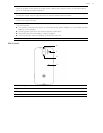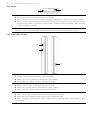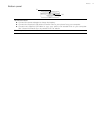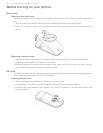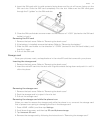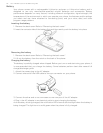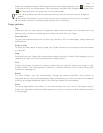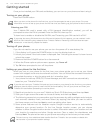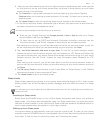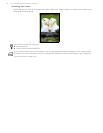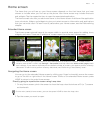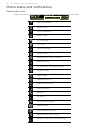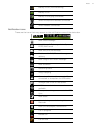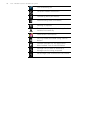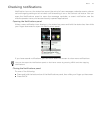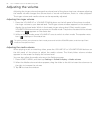Basics 23
6. After you are done selecting the items to add and location preferences, wait a few seconds
for the phone to set up your Home screen.After the phone is done setting up your Home
screen, do one of the following:
Tap Continue or a setup item onscreen to continue setting up your phone. Tapping
Continue takes you to setting up email accounts. Go to step 7 to learn how to set up your
email accounts.
Tap Home Screen to skip the remaining steps and go straight to the Home screen.
7. On the Set up accounts screen, choose the type of account you want to set up and follow the
onscreen instructions to complete the setup.
To set up your Google Account, tap Google account > Next > Sign in, enter your Google
Account details, and then tap Sign in.
To learn how to set up POP3 and Microsoft Exchange ActiveSync accounts, see the
"Accounts and sync" and "Email" chapters to learn how to set up these accounts.
After setting up an account, you will be taken back to the Set up accounts screen so you can
set up more accounts. When you are done setting up your accounts, tap Done.
8. Tap I use Social Networks and want to sync them. On the Set up social networks screen,
choose the type of social network account such as Facebook for HTC Sense and Twitter that
you want to access from your phone. Follow the onscreen instructions to log in to your social
network account. See the "Social" chapter for more information about Facebook for HTC
Sense.
After setting up an account, you will be taken back to the Set up social networks screen so
you can set up more accounts. When you are done setting up your social network accounts,
tap Done.
9. Tap Set up my Faves to add contacts to your Faves. Refer to "Faves Gallery" in the T-Mobile
Applications chapter to learn more about Faves.
10. Tap Home Screen to go to the Home screen.
Sleep mode
Sleep mode suspends your phone to a low power state while the display is off in order to save
battery power. You will still be able to receive messages and calls while the phone is in Sleep
mode.
Switching to Sleep mode
Briefly press the POWER button to turn off the display temporarily and switch your phone to
Sleep mode. Your phone also automatically goes into Sleep mode when you leave the phone
idle after a certain period of time. Switching to Sleep mode also prevents accidental button or
touch screen presses when the phone is in your bag or pocket.
Waking up from Sleep mode
Your phone wakes up automatically when you have an incoming call. To wake up your phone
manually, press the POWER button or the trackpad. You will then see that the phone has locked
the screen. To find out how to unlock the screen, see "Unlocking the screen."
You need to be connected to the Internet to set up accounts.
For information on how to adjust the time before the screen turns off, see "Adjusting the time before the
screen turns off."