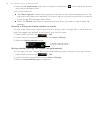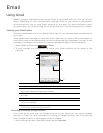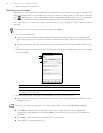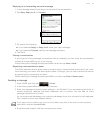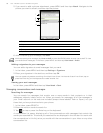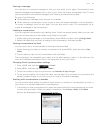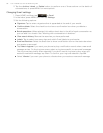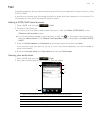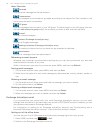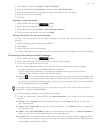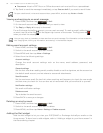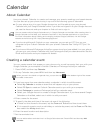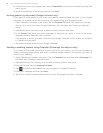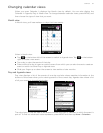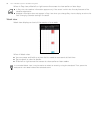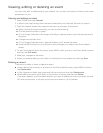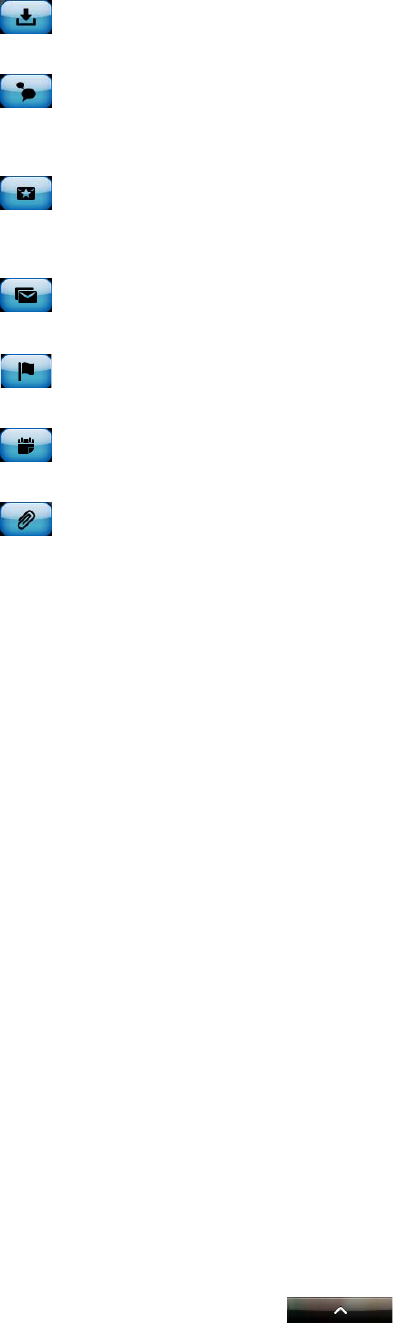
92 Your T-Mobile myTouch 3G Slide user guide
Inbox filter tabs
Received
Displays email messages as individual items.
Conversations
Displays messages as conversations, grouped according to the subject line. Tap a subject in the
list to show the email conversation.
VIP group
Displays messages from contacts in your VIP group. To add contacts to the VIP group from this
tab, tap Add contact to group, select the contacts you want to add, and then tap Save.
Unread
Displays unread messages.
Marked (Exchange ActiveSync only)
Displays all flagged messages.
Meeting invitations (Exchange ActiveSync only)
Displays meeting invitations which you have not yet accepted or declined.
Attachments
Displays all messages that have attachments.
Refreshing an email account
Whatever your automatic synchronization settings are, you can also synchronize your sent and
received emails manually at any time.
While in the account you want to synchronize, press MENU, and then tap Refresh.
Sorting email messages
1. On the email account Inbox, press MENU, and then tap Sort.
2. Select from the options to sort email messages by date received, priority, subject, sender, or
size.
Deleting an email message
1. On the email account Inbox, press and hold the message you want to delete.
2. On the options menu, tap Delete.
Deleting multiple email messages
1. On the email account Inbox, press MENU and then tap Delete.
2. Select the messages you want to delete, and then tap Delete.
Exchange ActiveSync email
If you synchronize your phone with your work Exchange ActiveSync account, you can read,
manage, and send email in the same easy way as with a POP3/IMAP account. However, you can
also access some powerful Exchange features.
For information on setting up an Exchange ActiveSync account, see "Synchronizing with a
Microsoft Exchange ActiveSync account" in the Accounts and sync chapter.
Setting out of the office status
You can set your Out of Office status and auto-reply message right from your phone.
1. Press HOME, and then tap
> Mail.
2. Switch to the Exchange ActiveSync account.