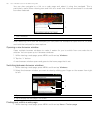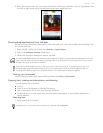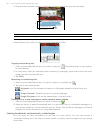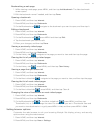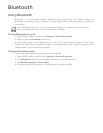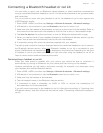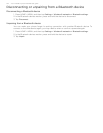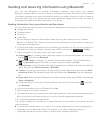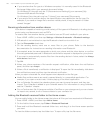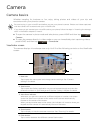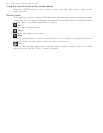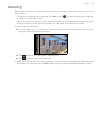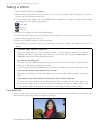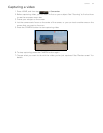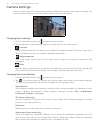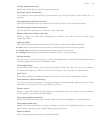126 Your T-Mobile myTouch 3G Slide user guide
If you send another file type to a Windows computer, it is normally saved in the Bluetooth
Exchange folder within your personal document folders.
On Windows XP, the path may be: C:\Documents and Settings\[your username]\My
Documents\Bluetooth Exchange
On Windows Vista, the path may be: C:\Users\[your username]\Documents
If you send a file to another device, the saved location may depend on the file type. For
example, if you send an image file to another mobile phone, it may be saved in a folder
named “Images”.
Receiving information from another device
Your device is capable of receiving a wide variety of file types with Bluetooth, including photos,
music tracks, and documents such as PDFs.
To receive files from another device, you need to have an SD card installed in your phone.
1. Press HOME > MENU, and then tap Settings > Wireless & networks > Bluetooth settings.
2. If Bluetooth is not switched on, tap the Bluetooth check box to switch it on.
3. Tap the Discoverable check box.
4. On the sending device, send one or more files to your phone. Refer to the device’s
documentation for instructions on sending information over Bluetooth.
5. If prompted, enter the same passcode on both your phone and the other device, or confirm
the auto-generated passcode. A Bluetooth authorization request is displayed on your phone.
6. If you want to automatically receive files from the sending device in future, select the Always
trust device check box.
7. Tap OK.
8. When your phone receives a file transfer request notification, slide down the notifications
panel, and then tap Accept.
9. When a file is transferred, a notification is displayed. To open the file immediately, slide down
the notifications panel, and then tap the relevant notification.
When you open a received file, what happens next depends on the file type:
Media files and documents are usually opened directly in a compatible application. For
example, if you open a music track, it starts playing in the Music application.
For a vCalendar file, select the calendar where you want to save the event, and then tap
Import. The vCalendar is added to your Calendar events. For information on using Calendar,
see the "Calendar" chapter.
For a vCard contact file, if there are multiple vCard files on your storage card, you can choose
to import one, several, or all of those contacts to your contacts list.
Adding the Bluetooth received folder to the Home screen
You can add a folder to the Home screen that shows all files you have received with Bluetooth.
1. Press HOME > MENU, and then tap Add to Home.
2. On the Add to Home screen, tap Folder > Bluetooth Received.
3. Press and hold the Bluetooth received folder icon, and drag it to the Home screen position
you want.
To view the folder contents, tap the folder icon. To open a file, tap the file name.