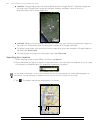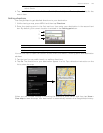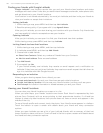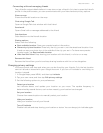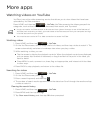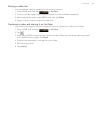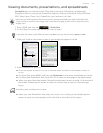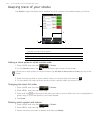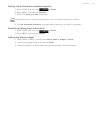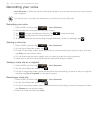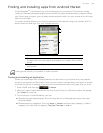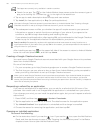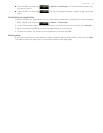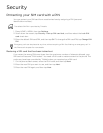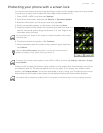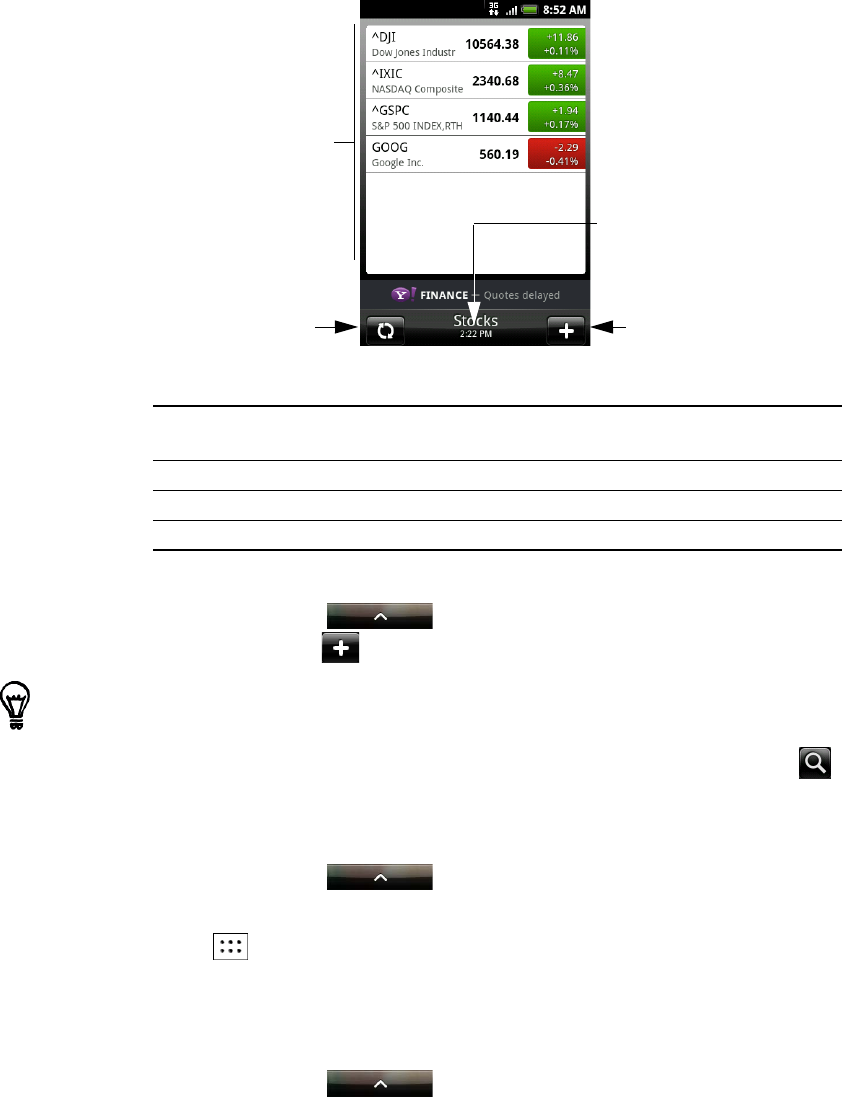
156 Your T-Mobile myTouch 3G Slide user guide
Keeping track of your stocks
Use Stocks to get the latest stock updates for stock quotes and market indices you follow.
Adding a stock quote or stock market index
1. Press HOME, and then tap > Stocks.
2. On the Stocks screen, tap at the bottom-right corner of the screen.
3. Enter the stock quote or stock market index on the text field, and then tap .
4. On the results list, tap the stock quote or stock market index you want to add.
Changing the stock list order
1. Press HOME, and then tap > Stocks.
2. Press MENU, and then tap Rearrange.
3. Press and hold at the end of the item you want to move. When the row is highlighted in
green, drag it to its new position, and then release.
4. Tap Done.
Deleting stock quotes and indices
1. Press HOME, and then tap > Stocks.
2. Press MENU, and then tap Delete.
3. Select the items you want to delete and then tap Delete.
1. List of your stock quotes and stock market indices. Tap an item to view its
intraday chart and other details.
2. Tap to update the stock information.
3. Tap to add a stock quote or stock market index.
4. Shows the time the information was last updated.
If there are no stock quotes or indices onscreen, tap Tap here to add a stock or index at the top of the
screen.
1
2
4
3