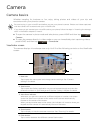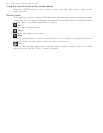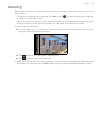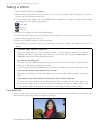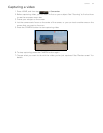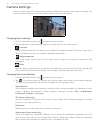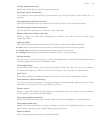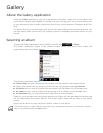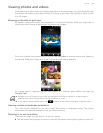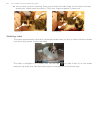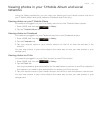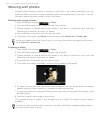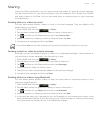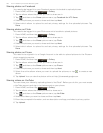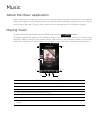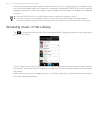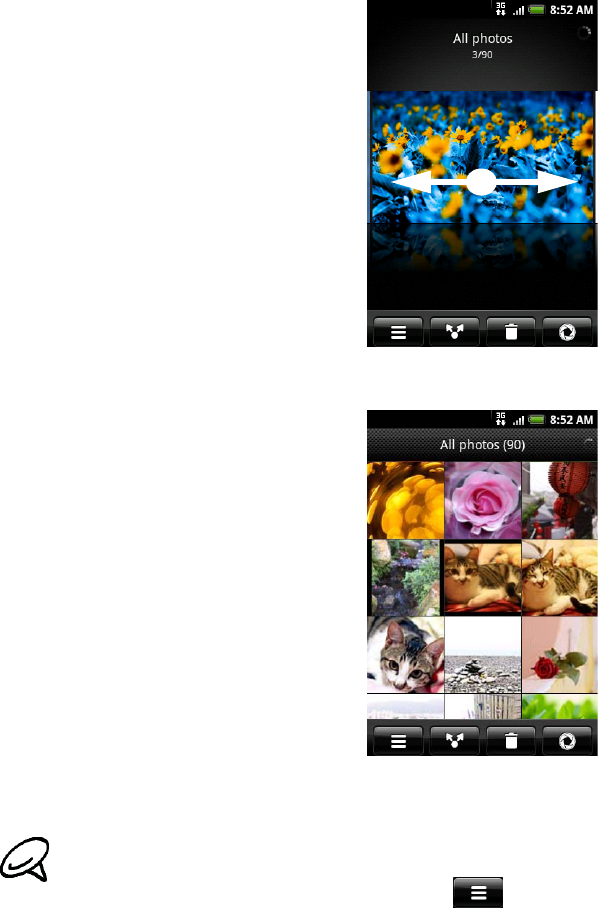
Photos 135
Viewing photos and videos
After selecting an album from the Gallery application’s Albums screen, you can browse through
the photos and videos of that album either in filmstrip or grid view. Tap a photo or video to view
it in full screen.
Browsing in filmstrip or grid view
By default, photos and videos are presented in a horizontal filmstrip. Slide your finger left or
right across the filmstrip to go through the photos and videos.
From the filmstrip view, press MENU and then tap Grid view to browse photos and videos by
thumbnails. Slide your finger up or down to scroll through the thumbnails.
To change back to displaying photos and videos in a filmstrip, press MENU and then tap
Filmstrip view.
Viewing a photo in landscape orientation
Turn your phone sideways to the left to view the picture in landscape mode. The picture
orientation automatically adjusts to how you hold the phone.
Zooming in or out on a photo
There are two ways you can zoom in or out of a photo:
Tap the screen twice quickly to zoom in, then tap the screen twice quickly again to zoom out.
Whether you’re in filmstrip or grid view, you can press and hold on a photo or video to open a
selection menu and choose what to do with the photo or video.
If you want to select another album, tap to return to the Gallery application’s Albums screen.