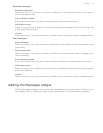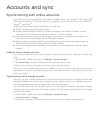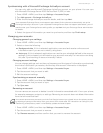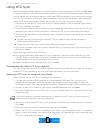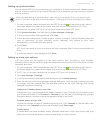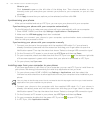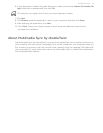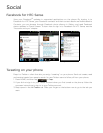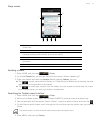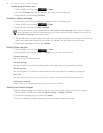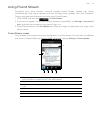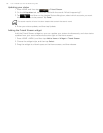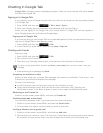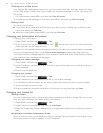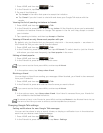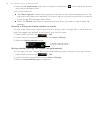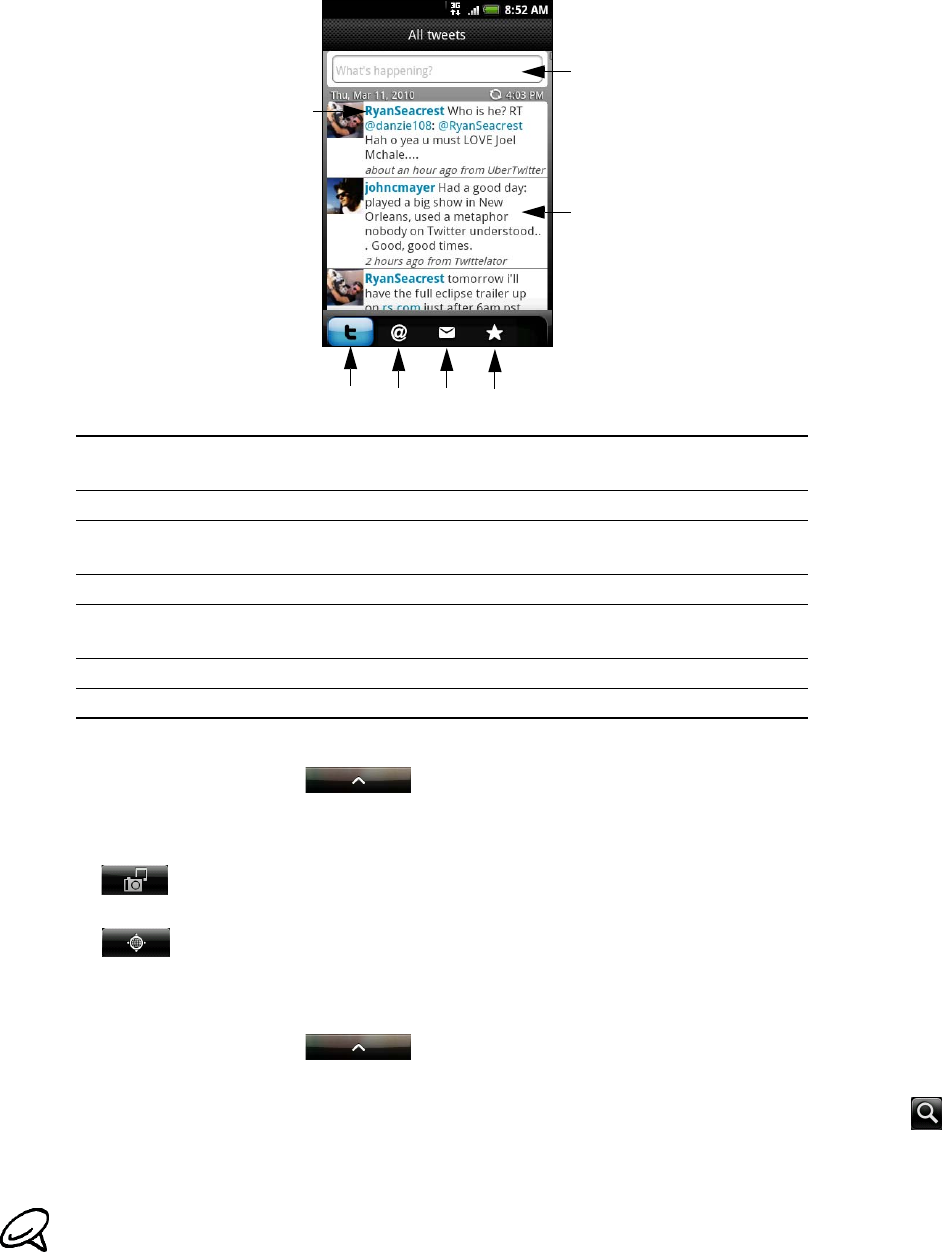
Social 77
Peep screen
Sending a tweet
1. Press HOME, and then tap > Peep.
2. On the All Tweets tab, tap the text field with the words “What’s happening?”.
3. Enter your tweet, and then tap Update. Before tapping Update, you can:
Ta p to post a picture from Gallery or Camera to your default photo hosting site and
add the link to the picture into the tweet.
Tap to insert your location into the tweet. You can choose to add a map link, insert
your location name, or insert your position coordinates.
Searching for Twitter users to follow
1. Press HOME, and then tap > Peep.
2. While on the Peep screen, open the hardware QWERTY, and then press the Search key.
3. Tap the text field with the words “Search Twitter”, enter the search criteria, and then tap .
4. On the Search result screen, scroll through the list, and then tap the twitter user you want to
follow.
5. Press MENU, and then tap Follow.
1. Tap to view the Twitter user’s profile. This also shows you all tweets from this
Twitter user.
2. Tap to enter a tweet to send out.
3. Press and hold to open the options menu to let you reply, send a direct
message, retweet, add to favorite, and view the profile.
4. Shows all the tweets from people you follow and tweets that you have sent out.
5. Shows all tweets that mentions your username using the “@[your username]”
convention.
6. Shows all private/direct messages that you have received or sent out.
7. Shows tweets that were marked as favorites.
The search results will also list down tweets that contain the search word.
1
2
3
4
5
6
7