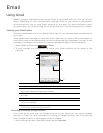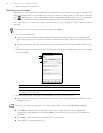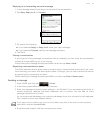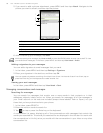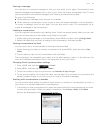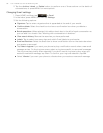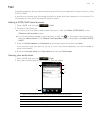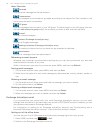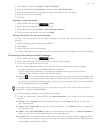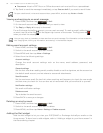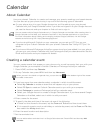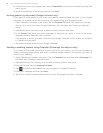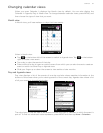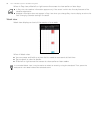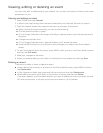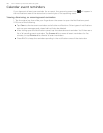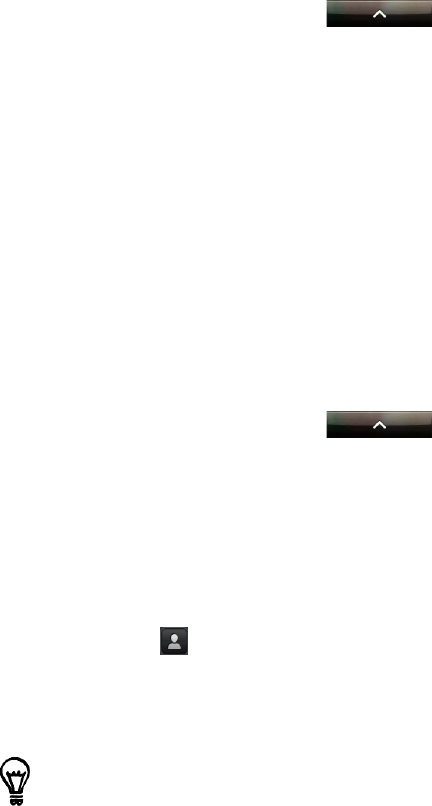
Email 93
3. Press MENU and then tap More > Out of the office.
4. Tap the field below I am currently, and then select Out of the office.
5. Set the dates and times for the period when you will be out of the office.
6. Enter the auto-reply message.
7. Tap Save.
Sending a meeting request
1. Press HOME, and then tap > Mail.
2. Switch to the Exchange ActiveSync account.
3. Press MENU and then tap More > New meeting invitation.
4. Enter the meeting details, and then tap Send.
Setting the priority for an email message
You can set the priority for an email message you send with your Exchange ActiveSync
account.
1. While composing the message, press MENU.
2. Tap Priority.
3. Select the priority for the message.
If you selected High or Low priority, the priority appears below the subject line of the message.
Composing and sending an email message
1. Press HOME, and then tap > Mail.
2. On the email account Inbox, press MENU and then tap Compose.
3. Fill in one or more recipients. You can:
Enter email addresses directly in the To field. If you’re sending the email to several
recipients, separate the email addresses with a comma.
As you enter email addresses, any matching addresses from your contacts list are
displayed. Tap a match to enter that address directly.
Tap the icon, and then select the contacts to whom you want to send the message. You
can also select contact groups as recipients, or add contacts from the company directory if
you have set up an Exchange ActiveSync account on your phone. When you have selected
all the message recipients, tap Done.
4. Enter the subject, and then compose your message.
5. To add an attachment, press MENU, tap Add attachment, and choose from the following
options:
Picture. Select Camera to take a photo and attach it, or Pictures to attach a photo from
your storage card.
Video. Select Camcorder to capture a video and attach it, or Videos to attach a video from
your storage card.
Audio. Select Voice Recorder to make a voice recording and attach it, or Music & sounds to
attach a music file or voice recording from your storage card.
Location. You can attach location information. Send your current location (requires GPS to
be turned on) or a location you pick on a map. For more information about GPS and maps,
see the Maps and location chapter.
If you want to send a carbon copy (Cc) or a blind carbon copy (Bcc) of the email to other recipients,
press MENU, and then tap Show Cc/Bcc.