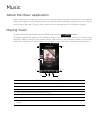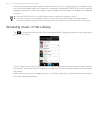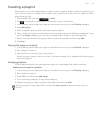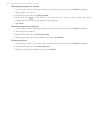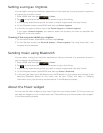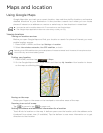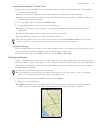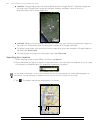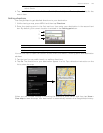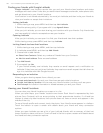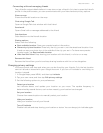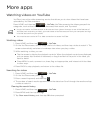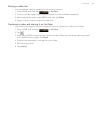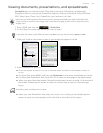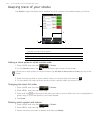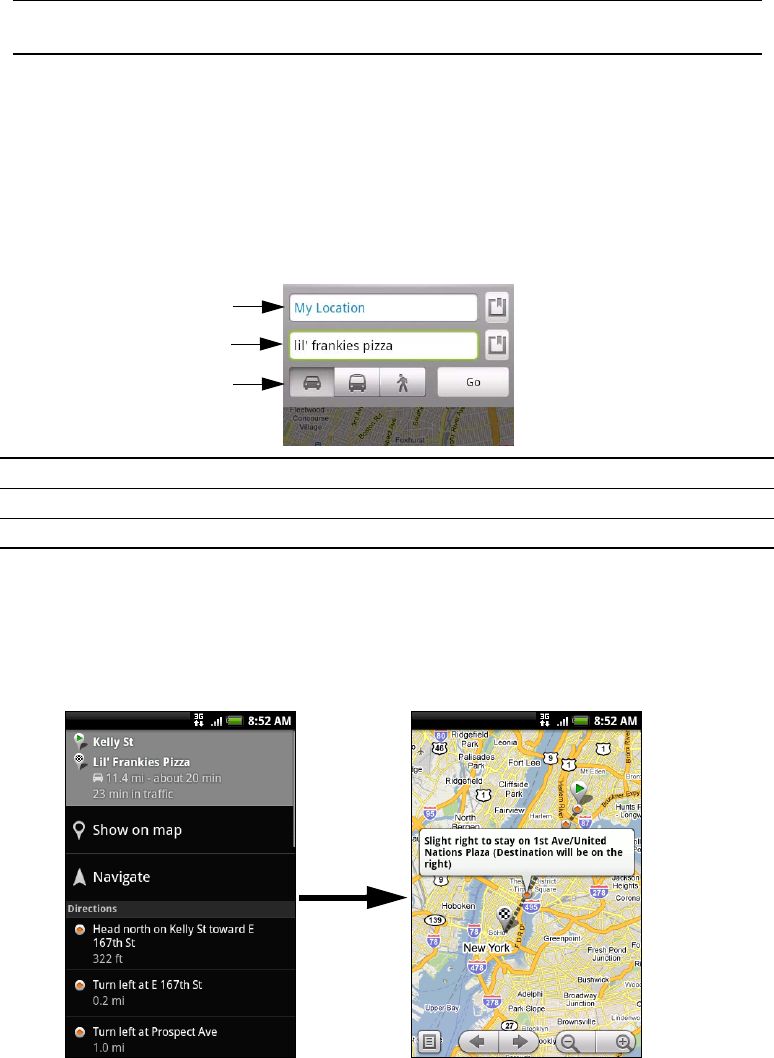
Maps and location 149
4. Tap the balloon to show the Address, Details (if available), and Reviews (if available) for the
search item.
Getting directions
Use Google Maps to get detailed directions to your destination.
1. While viewing a map, press MENU and then tap Directions.
2. Enter the starting point in the first text box, then enter your destination in the second text
box. By default, your current location is entered in the Starting point box.
You can also tap to open the location source menu and select a starting point and destination
address.
3. Tap the icon for car, public transit, or walking directions.
4. Tap Go. The directions to your destination appear in a list. Tap a direction instruction on the
list to show the map.
When you are finished viewing or following the directions, press MENU and then tap More >
Clear map to reset the map. Your destination is automatically saved in the Google Maps history.
2. Tap to go to the previous or next search item on the map if there are multiple
search results.
1. Starting point.
2. Destination.
3. Choose how you want to get to your destination.
1
2
3