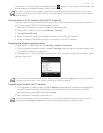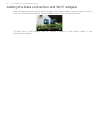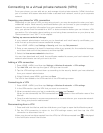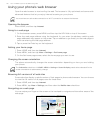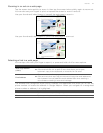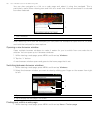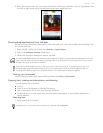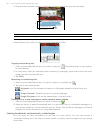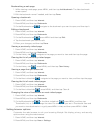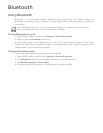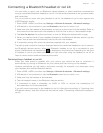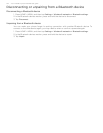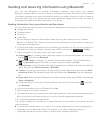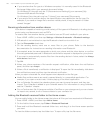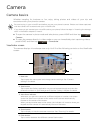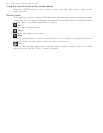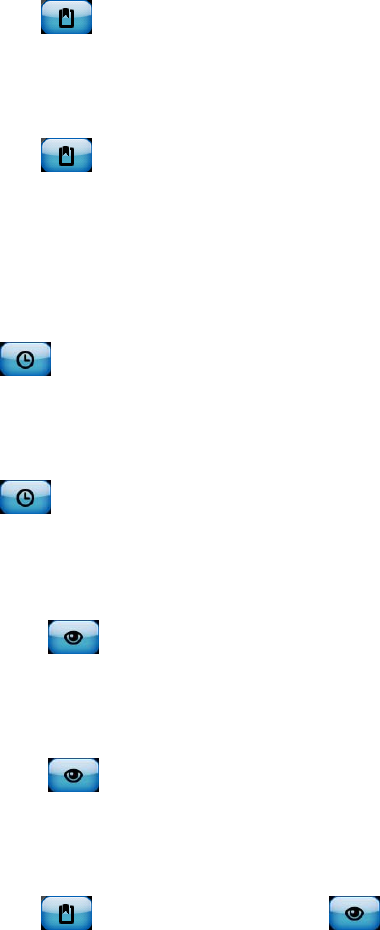
Internet 121
Bookmarking a web page
1. While viewing a web page, press MENU, and then tap Add bookmark. The New bookmark
screen opens.
2. Edit the bookmark name if needed, and then tap Done.
Opening a bookmark
1. Press HOME, and then tap Internet.
2. Press MENU, and then tap Bookmarks.
3. On the Bookmarks tab , navigate to the bookmark you want to open, and then tap it.
Editing a bookmark
1. Press HOME, and then tap Internet.
2. Press MENU, and then tap Bookmarks.
3. On the Bookmarks tab , press MENU and then tap Edit.
4. Tap the bookmark you want to edit.
5. Enter your changes, and then tap Done.
Viewing a previously visited page
1. Press HOME, and then tap Internet.
2. Press MENU, and then tap Bookmarks.
3. On the History tab , navigate to the page you want to view and then tap the page.
Clearing the list of previously visited pages
1. Press HOME, and then tap Internet.
2. Press MENU, and then tap Bookmarks.
3. On the History tab , press MENU, and then tap Clear history.
Viewing a page that you often visit
1. Press HOME, and then tap Internet.
2. Press MENU, and then tap Bookmarks.
3. On the Most visited tab , navigate to the page you want to view, and then tap the page.
Clearing the list of most visited pages
1. Press HOME, and then tap Internet.
2. Press MENU, and then tap Bookmarks.
3. On the Most visited tab , press MENU, and then tap Clear all.
Changing the view of bookmarks or most visited pages
1. Press HOME, and then tap Internet.
2. Press MENU, and then tap Bookmarks.
3. On the Bookmarks tab or the Most visited tab , press MENU, and then tap
Thumbnails, List, or Grid to change the view. For example, if you are in Thumbnails view and
you want to view bookmarks in a grid, press MENU > List, and then press MENU > Grid.
Setting browser options
Customize the web browser to suit your browsing lifestyle. Set display, privacy, and security
options when using the web browser.
1. Press HOME, and then tap Internet.
2. Press MENU, and then tap More > Settings.