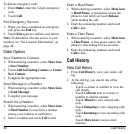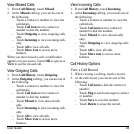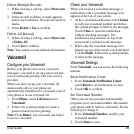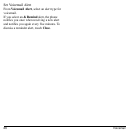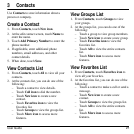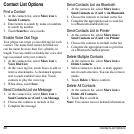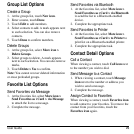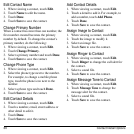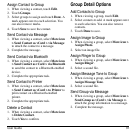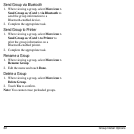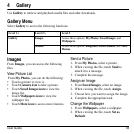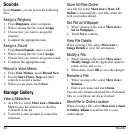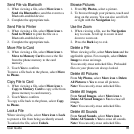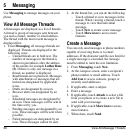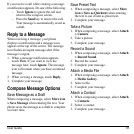30 Contact Detail Options
Edit Contact Name
1. When viewing a contact, touch
Edit
.
2. Touch
Name
to edit the name.
3. Touch
Done
.
4. Touch
Save
to save the contact.
Change Primary Number
When a contact has more than one number, the
first number created becomes the primary
number by default. To change the contact’s
primary number, do the following:
1. When viewing a contact, touch
Edit
.
2. Touch
Change Primary
.
3. Select a primary number and touch
Done
.
4. Touch
Save
to save the contact.
Change Phone Type
1. When viewing a contact, touch
Edit
.
2. Select the phone type next to the number.
For example, to change a mobile phone
type, touch the phone icon next to the
number.
3. Select a phone type and touch
Done
.
4. Touch
Save
to save the contact.
Edit Contact Details
1. When viewing a contact, touch
Edit
.
2. Touch a number, email, street address or
other detail to edit it.
3. Touch
Done
.
4. Touch
Save
to save the contact.
Add Contact Details
1. When viewing a contact, touch
Edit
.
2. Touch a detail to add it. For example, to
add a number, touch
Add Phone
.
3. Touch
Done
.
4. Touch
Save
to save the contact.
Assign Image to Contact
1. When viewing a contact, touch
Edit
.
2. Touch the image to modify it.
3. Select an image file.
4. Touch
Save
to save the contact.
Assign Ringer to Contact
1. When viewing a contact, touch
Edit
.
2. Touch
Ringer
to change the call alert for
the contact.
3. Select a sound file.
4. Touch
Save
to save the contact.
Assign Message Tone to Contact
1. When viewing a contact, touch
Edit
.
2. Touch
Message Tone
to change the
message alert for the contact.
3. Select a sound file.
4. Touch
Save
to save the contact.