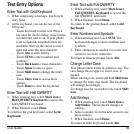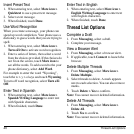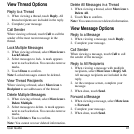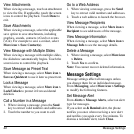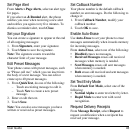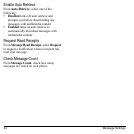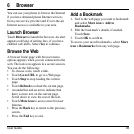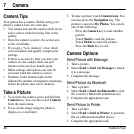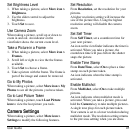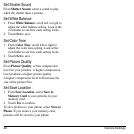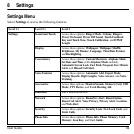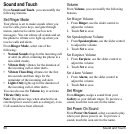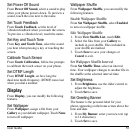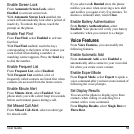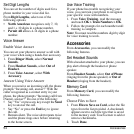User Guide 47
Set Brightness Level
1. When taking a picture, select
More icon >
Brightness
.
2. Use the slider control to adjust the
brightness.
3. Touch
Set
to save.
Use Camera Zoom
When taking a picture, scroll up or down to
zoom in and out. An indicator on the
viewfinder shows the current zoom level.
Take a Picture in a Frame
1. When taking a picture, select
More icon >
Frames
.
2. Scroll left or right to view the the frames
available.
3. Touch
Set
to choose a frame.
4. Take a picture with the frame. The frame is
part of the image and cannot be removed.
Go to My Photos
When taking a picture, select
More icon > My
Photos
to see all the pictures you have taken.
Go to Last Picture Taken
When taking a picture, touch
Last Picture
icon
to view the last picture you took.
Camera Settings
When taking a picture, select
More icon >
Settings
to modify the following features.
Set Resolution
From
Resolution
, set the resolution for your
pictures.
A higher resolution setting will increase the
size of the picture files. Using the highest
resolution setting will disable the camera
zoom.
Set Self Timer
From
Self Timer
, set a countdown time for
your next picture.
An icon on the viewfinder indicates the timer is
activated. When you take a picture, the
countdown time will pass before the shutter
snaps the picture.
Enable Time Stamp
From
Date/Time
, select
On
to place a time
stamp on each picture taken.
An icon indicates when the time stamp is
activated.
Enable Multishot
From
Multishot
, select
On
to take multiple
pictures.
An icon indicates when multishot mode is
activated. When you take a picture, press and
hold the
Camera
key to take multiple pictures.
A single tone plays for each picture taken.
Your camera is set to a lower resolution during
multishot mode. The resolution setting returns
to the previous settting when you are done.