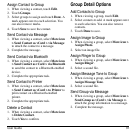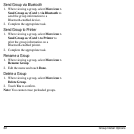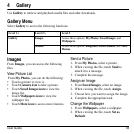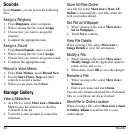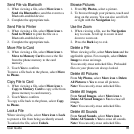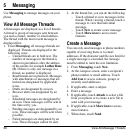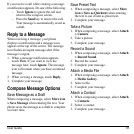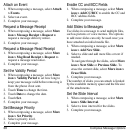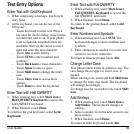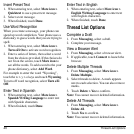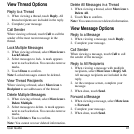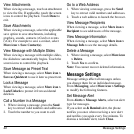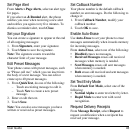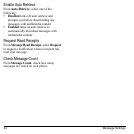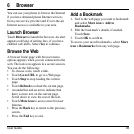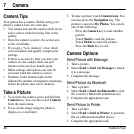User Guide 39
Text Entry Options
Enter Text with Grid Keyboard
1. When composing a message, touch a text
entry field.
2. At the keyboard, you can do one of the
following:
– Touch keyboard to enter text. Press a
key once for the first letter, twice for the
second letter, and so on. If your phone
is set to Spanish, accented letters are
available. Wait for the cursor to move
right and enter the next character.
–Touch
Abc
to enter letters.
–Touch
SYM
to enter numbers and
symbols.
–Touch
Back icon
to erase characters.
–Touch
Space
to enter a space.
–Touch
Shift icon
to change the letter
case.
–Touch
More icon
to access more
options.
–Touch
Done
to close the keyboard.
Enter Text with Half QWERTY
1. When entering text, select
More icon >
Half QWERTY Keyboard
to access the
half QWERTY keyboard.
2. When finished, touch
Done
.
To return to the grid keyboard, select
Grid
Keyboard
.
Enter Text with Full QWERTY
1. When entering text, select
More icon >
Full QWERTY Keyboard
to access the
full QWERTY keyboard.
2. When finished, touch
Done
.
To return to the grid keyboard, select
Grid
Keyboard
.
Enter Numbers and Symbols
1. When entering text, touch
SYM
. The
keyboard changes to show numbers and
symbols.
2. Enter characters as needed. Go to the next
screen to see more characters.
To return to letter keyboard, touch
Abc
.
Change Letter Case
Your phone enters letters in sentence case. You
can change this to upper or lower case, if
needed.
When entering text, touch and hold
Shift icon
to change the letter case mode. The keyboard
will change accordingly.
To change case for next letter only, touch
Shift
icon
.
Add Smileys
1. When entering text, touch
More icon >
Add Smiley
. The keyboard changes to
smileys.
2. Select a smiley. Go to the next screen to see
more smileys.
3. When finished, touch
Done
.
To return to letter keyboard, touch
Abc
.