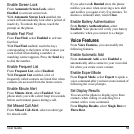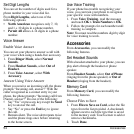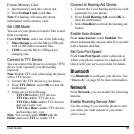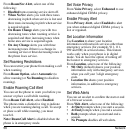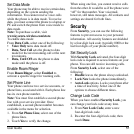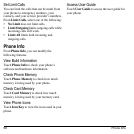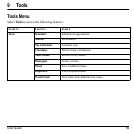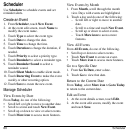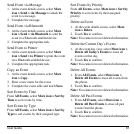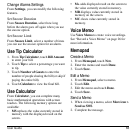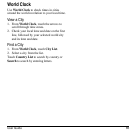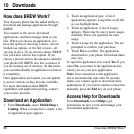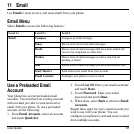60 Scheduler
Scheduler
Use
Scheduler
to schedule events and set
reminder alerts.
Create an Event
1. From
Scheduler
, touch
New Event
.
2. At the event edit screen, touch
Name
to
modify the event name.
3. Touch
Type
to select the event type.
4. Touch
Date
to change the date.
5. Touch
Time
to change the time.
6. Touch
Duration
to change the duration, if
needed.
7. Touch
Priority
to select a priority type.
8. Touch
Reminder
to select a reminder type.
9. Touch
Reminder Sound
to select a
reminder sound.
10.Touch
Silent Mode
to enable silent mode.
11. Touch
Recurring Event
to make the event
weekly or other recurring option.
12.Touch
Save
to create the new event.
Manage Scheduler
View Events by Date
From
Today
, do one of the following:
• Scroll left or right to move to another date.
• Scroll to a time and touch
New Event
.
• Scroll up or down to view or select events.
•Touch
More icon
to access more features.
View Events by Month
1. From
Month
, scroll through the month
view. Days with events are highlighted.
2. Touch a day and do one of the following:
– Scroll left or right to move to another
date.
– Scroll to a time and touch
New Event
.
– Scroll up or down to select events.
–Touch
More icon
to access more
features.
View All Events
From
All Events
, do one of the following.
• Scroll up or down to select events.
•Touch
New Event
to create an event.
•Touch
More icon
to access more features.
Go to a Specific Date
1. From
Go To Date
, enter a date.
2. Touch
Go
to view that date.
Return to the Current Date
From
Today
, select
More icon > Go to Today
to return to the current date.
Edit an Event
1. At the event details screen, touch
Edit
.
2. At the event edit screen, modify the event
and touch
Save
.