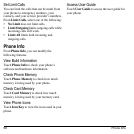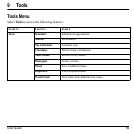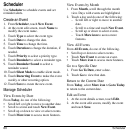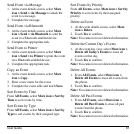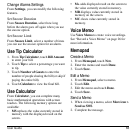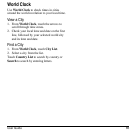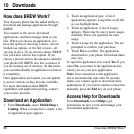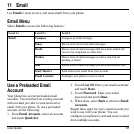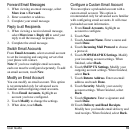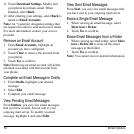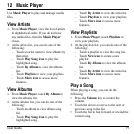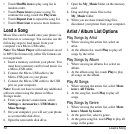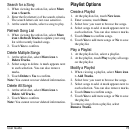66 How does BREW Work?
10 Downloads
How does BREW Work?
Your Kyocera phone has the added ability to
download and manage applications through
BREW.
You connect to the server, download
applications, and then manage them as you
like. When you choose an application, you
have the option of choosing a demo, various
limited use options, or the full version—all
varying in price. If you choose a demo, BREW
lets you know when it has expired. If you
choose a priced version, the amount is added to
your phone bill. BREW also lets you know if
you are running out of memory. At that point,
you can either disable an application or remove
it completely.
Once applications are loaded, you can update
to newer versions as they become available.
For more information about BREW
capabilities and application pricing, contact
your service provider.
Download an Application
1. From
Downloads
, select
MobileShop >
Catalog
. When a connection is made, a list
of application types appears.
2. Touch an application type. A list of
applications appears. Long titles scroll left
as you highlight them.
3. Touch an application. A list of usages
appears. There may be one or more usages
available. Prices are specified for each
usage.
4. Touch a usage for the application. You are
prompted to confirm your purchase.
5. Touch
Ye s
to confirm. The application
downloads to your phone. Download times
may vary.
To open the application now, touch
Ye s
. If you
select
No
, you return to the applications list,
where you see your new application.
Note:
Your connection to the application
server automatically ends after 30 seconds,
unless you connect again to download more
applications. If you want to end the connection
manually, press the
End
key on your phone.
Access Help for Downloads
From
Downloads
, touch
Help
to get
instructions on how to run and manage your
downloaded applications.