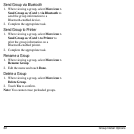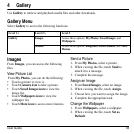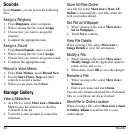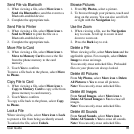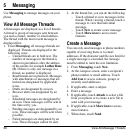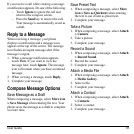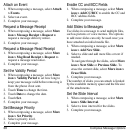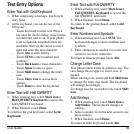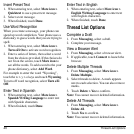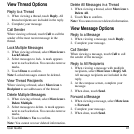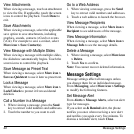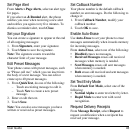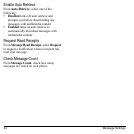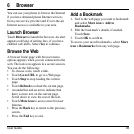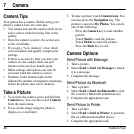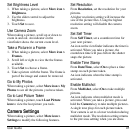40 Thread List Options
Insert Preset Text
1. When entering text, select
More icon >
Quicktext
to use a preset text message.
2. Select a text message.
3. When finished, touch
Done
.
Use Word Recognition
When you create a message, your phone can
speed up word completion. Your phone uses a
dictionary to guess words that you are trying to
spell.
1. When entering text, select
More icon >
Turn eZi On
to activate word recognition.
2. Enter a series of letters, then select a word
from the choices provided. If the choices do
not fit on the screen, touch
More icon
to
see all the words. To add a word to the your
phone dictionary, select
Add Word
.
For example to enter the word “Wyoming”,
touch the w > y > o keys and touch
Wyoming
.
To turn off word recogntion, select
Turn eZi
Off
.
Enter Text in Spanish
1. When entering text, select
More icon >
Spanish Writing Language
to enter text
with Spanish characters.
2. When finished, touch
Done
.
Enter Text in English
1. When entering text, select
More icon >
English Writing Language
to enter text
with English characters.
2. When finished, touch
Done
.
Thread List Options
Complete a Draft
1. From
Messaging
, select a draft.
2. Complete your message.
View a Browser Alert
1. From
Messaging
, select a browser alert.
2. If applicable, touch
Connect
to launch the
browser.
Delete Multiple Threads
1. From
Messaging
, select
More icon >
Delete Multiple
.
2. Select threads to delete. A mark appears
next to each selection. You can also remove
marks.
3. Touch
Delete > Yes
to confirm.
Note:
You cannot recover deleted information.
Delete All Threads
1. From
Messaging
, select
More icon >
Delete All
.
2. Touch
Ye s
to confirm.
Note:
You cannot recover deleted information.