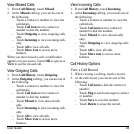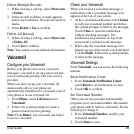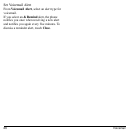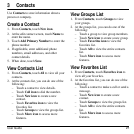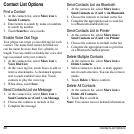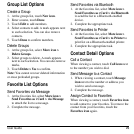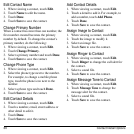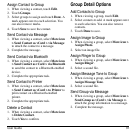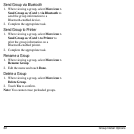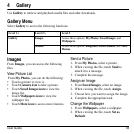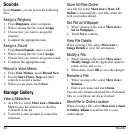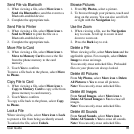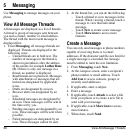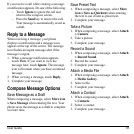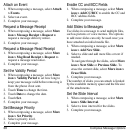User Guide 31
Assign Contact to Group
1. When viewing a contact, touch
Edit
.
2. Touch
Groups
.
3. Select groups to assign and touch
Done
. A
mark appears next to each selection. You
can also remove marks.
4. Touch
Save
to save the contact.
Send Contact via Message
1. When viewing a contact, select
More icon
> Send Contact as vCard > via Message
to attach the contact to a message.
2. Complete the message.
Send Contact via Bluetooth
1. When viewing a contact, select
More icon
> Send Contact as vCard > via Bluetooth
to send the contact to a Bluetooth-enabled
device.
2. Complete the appropriate task.
Send Contact to Printer
1. When viewing a contact, select
More icon
> Send Contact as vCard > to Printer
to
print contact on a Bluetooth-enabled
printer.
2. Complete the appropriate task.
Delete a Contact
1. When viewing a contact, select
More icon
> Delete Contact
.
2. Touch
Ye s
to confirm.
Group Detail Options
Add Contacts to Group
1. When viewing a group, touch
Edit
.
2. Select contacts to add. A mark appears next
to each selection. You can also remove
contacts.
3. Touch
Done
to save.
Assign Image to Group
1. When viewing a group, select
More icon >
Assign Photo
.
2. Select an image file.
Assign Ringer to Group
1. When viewing a group, select
More icon >
Assign Ringer
.
2. Select a sound file.
Assign Message Tone to Group
1. When viewing a group, select
More icon >
Assign Message Tone
.
2. Select a sound file.
Send Group via Message
1. When viewing a group, select
More icon >
Send Group as vCard > via Message
to
attach the group information to a message.
2. Complete the message.