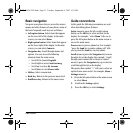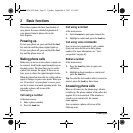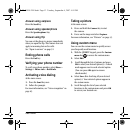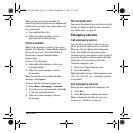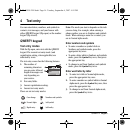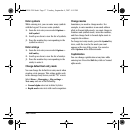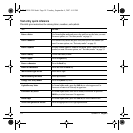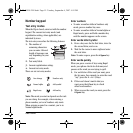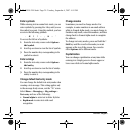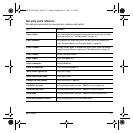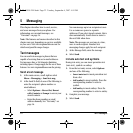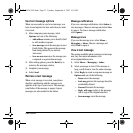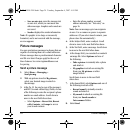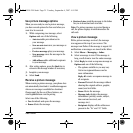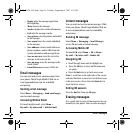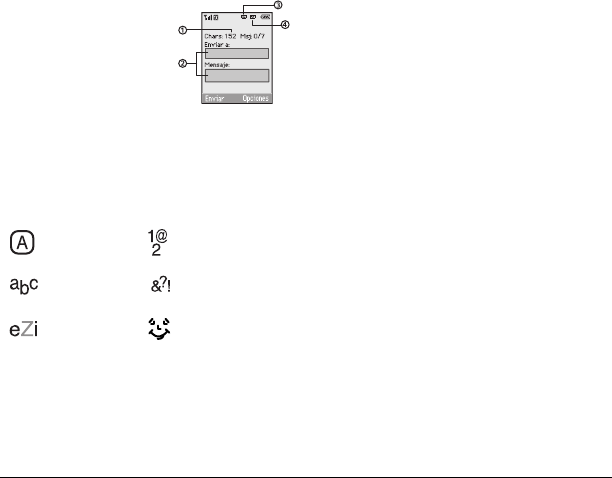
User Guide 19
Number keypad
Text entry modes
When the flip is closed, enter text with the number
keypad. The current text entry mode (and
capitalization setting, when applicable) are
indicated by icons.
The text entry screen has the following features:
1. The number of
remaining characters
you can enter. Allowed
length of messages can
vary depending on your
service.
2. Text entry fields.
3. Current capitalization setting.
4. Current text entry mode.
There are six text entry modes:
Note: The mode you start in depends on the task
you are doing. For example, when entering a
phone number, you’re in Numbers only mode.
When entering a name for a contact, you’re in
Normal alpha mode.
Enter numbers
• To enter a number while in Numbers only
mode, press a number key once.
• To enter a number while in Normal alpha or
Rapid mode, press and hold a number key
until the number appears on the screen.
Enter words letter by letter
1. Press a key once for the first letter, twice for
the second letter, and so on.
2. Wait for the cursor to move right and enter
the next letter.
Note: To enter a space, press the
# Space key.
Enter words quickly
When you press a series of keys using Rapid
mode, your phone checks its dictionary and
guesses at the word you are trying to spell.
1. For each letter of the word you want, press
the key once. For example, to enter the word
“any” press the
2 > 6 > 9 keys.
2. If the word doesn’t match what you
want, press the
0 Next key to check
other word matches.
3. When you see the word you want, press the
#Space key.
Case change Numbers only
Normal alpha Add symbol
Rapid entry Add smiley
82-G1950-2EN.book Page 19 Tuesday, September 4, 2007 4:01 PM