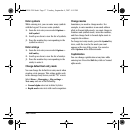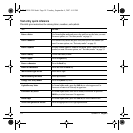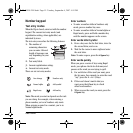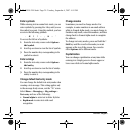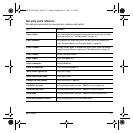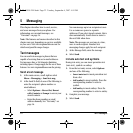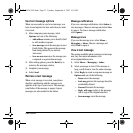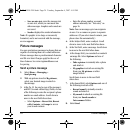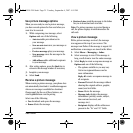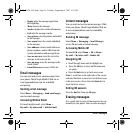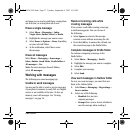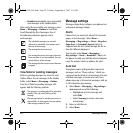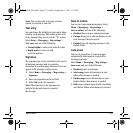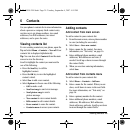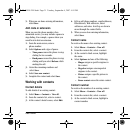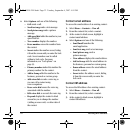User Guide 25
Use picture message options
When you are ready to send a picture message,
you have several options for how and when you
want it to be received.
1. While composing your message, select
Options and one of the following:
–
Auto text adds prewritten text to
your message.
–
Save as auto text saves your message as
prewritten text.
–
Preview message plays your message.
–
Save message saves the message to the
draft folder.
–
Add address adds additional recipients
to your message.
2. After setting options, press the
Back key to
return to the message window if necessary.
3. Complete your message.
4. Select
Send.
Receive a picture message
When receiving a picture message, your phone does
not automatically download it. A notification appears
when a new message is available for download.
Charges apply for the use of these features, see
www.virginmobileusa.com for pricing.
Select one of the following:
• Yes downloads and opens the message.
• Erase deletes the message.
• Retrieve Later sends the message to the Inbox
for you to download and view later.
Note: If a picture message is received during a
call, the phone displays a notification after the
call ends.
View a picture message
With a picture message received, the message
icon appears at the top of your screen. The
message icon flashes if the message is urgent. All
notifications or messages are stored in the Inbox.
1. Select
Menu > Messaging > Inbox.
2. Select a message to view. If the message is
long, scroll down to view the entire message.
3. Select
Reply to create a response message or
Options and one of the following:
– The options available to you may vary.
Visit www.virginmobileusa.com for
more information.
Reply all creates a response message to
all recipients.
–
Forward forwards the message without
showing the original address, graphic,
sound, and text fields.
–
Erase deletes the message.
–
Message info displays the message
information (priority, sender, subject,
time sent and received, and
message size).
–
Recipients displays all the addressees
present in the "To" and "CC" fields.
82-G1950-2EN.book Page 25 Tuesday, September 4, 2007 4:01 PM