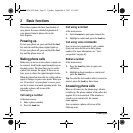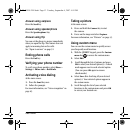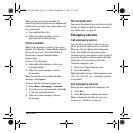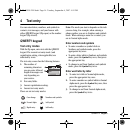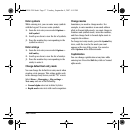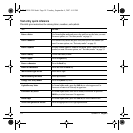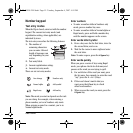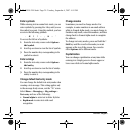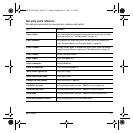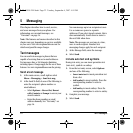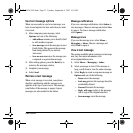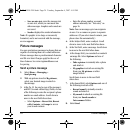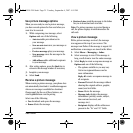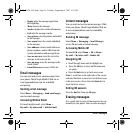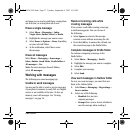20 Number keypad
Enter symbols
While entering text in normal text mode, you can
enter symbols by pressing the
1 key until you see
the symbol you want. Using this method, you have
access to the following symbols:
. @ ? ! - , & : ‘
To access the full set of symbols:
1. From the text entry screen select Options >
Add symbol.
2. Scroll up or down to view the list of symbols.
3. Press the number key corresponding to the
symbol to enter it.
Enter smileys
1. From the text entry screen select Options >
Add smiley.
2. Scroll up or down to view the list of smileys.
3. Press the number key corresponding to the
smiley to enter it.
Change default text entry mode
You can change the default text entry mode when
creating a text message. This setting applies only
to the message body screen, not the “To” screen.
Select
Menu > Messaging > Msg settings >
Text entry and one of the following:
• Normal alpha to enter text in letter by letter.
• Rapid mode to enter text with word
recognition.
Change modes
Sometimes you need to change modes. For
example, to enter numbers in an email address
while in Normal alpha mode, you must change to
Numbers only mode, enter the numbers, and then
change back to Normal alpha mode to complete
the address.
To change text entry modes, press and hold the
*
Shift
key until the icon for the mode you want
appears at the top of the screen. You can also
select
Options and a different mode.
Capitalization
You can change capitalization at any time while
entering text. Simply press to choose upper or
lower case while in Normal alpha mode.
82-G1950-2EN.book Page 20 Tuesday, September 4, 2007 4:01 PM