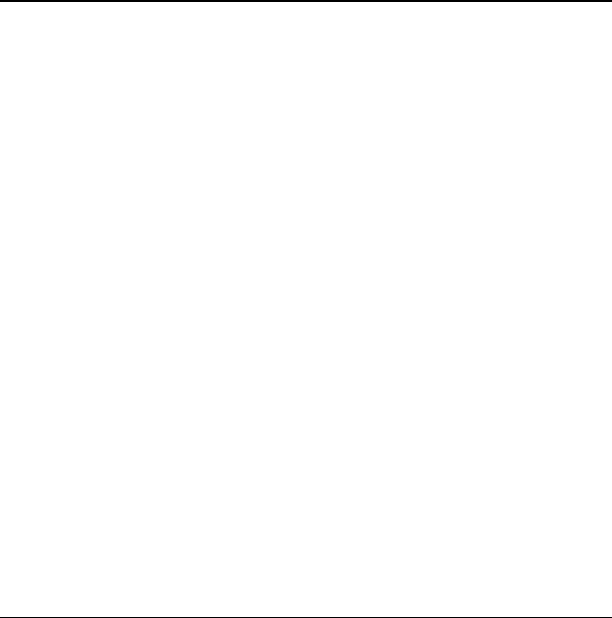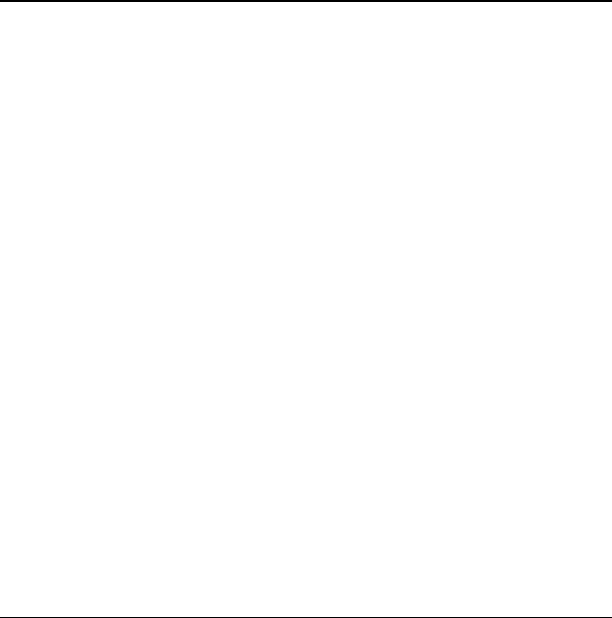
30 Viewing contacts list
6 Contacts
Use your phone’s contacts list to store information
about a person or company. Each contact entry
can have up to six phone numbers, two email
addresses, two Web addresses, two street
addresses, and a space for notes.
Viewing contacts list
To view existing contacts in your phone, open the
flip and select
Menu > Contacts > View all. Your
contacts list is displayed alphabetically.
Tip: You can also select
Contacts from the main
screen to view the directory.
Scroll to highlight the contact you want and do
one of the following:
• Press the
Send key to call the
highlighted contact.
• Press the
OK key to view the highlighted
contact’s detail.
• Select
New to add a new contact.
• Select
Options to choose one of the following:
–
Call to make a call.
–
Send text msg to send a text message.
–
Send picture msg to send a
picture message.
–
View contact to view contact details.
–
Edit contact to edit contact details.
–
Erase contact to erase the contact.
–
Contacts menu to access your contacts.
Adding contacts
Add contact from main screen
To add a contact to your contacts list:
1. From the main screen, enter a phone number
to save (including the area code).
2. Select
Save > Save new contact.
3. Enter a name for the contact. For more
information, see “Text entry” on page 16.
4. Enter additional phone numbers, email
addresses, Web addresses and note, if
needed. Scroll up or down to move through
the contact fields.
5. When you are done entering information,
select
Save.
Add contact from contacts menu
To add a contact to your contacts list:
1. Select Menu > Contacts > Add new.
2. Enter a name for the contact. When you are
done, scroll down to move to the next field.
For more information, see “Text entry” on
page 16.
3. Enter a primary number for the contact.
4. Enter additional phone numbers, email
addresses, IM addresses, Web addresses,
Street addresses, and note. Scroll up or down
to move through the contact fields.
82-G1950-2EN.book Page 30 Tuesday, September 4, 2007 4:01 PM