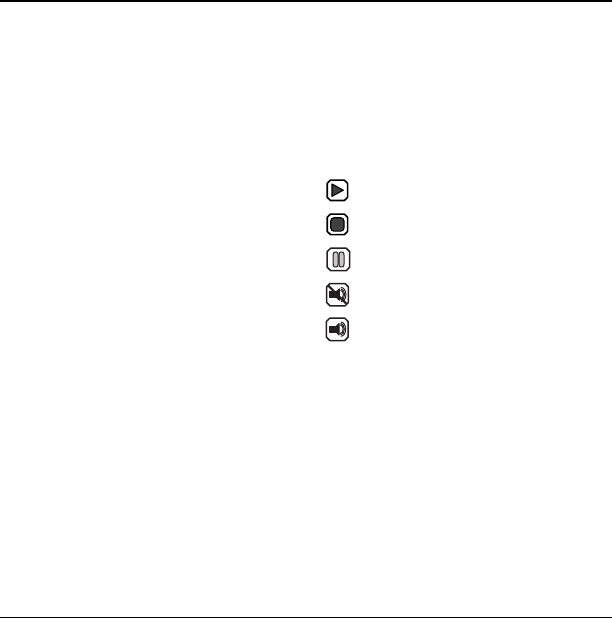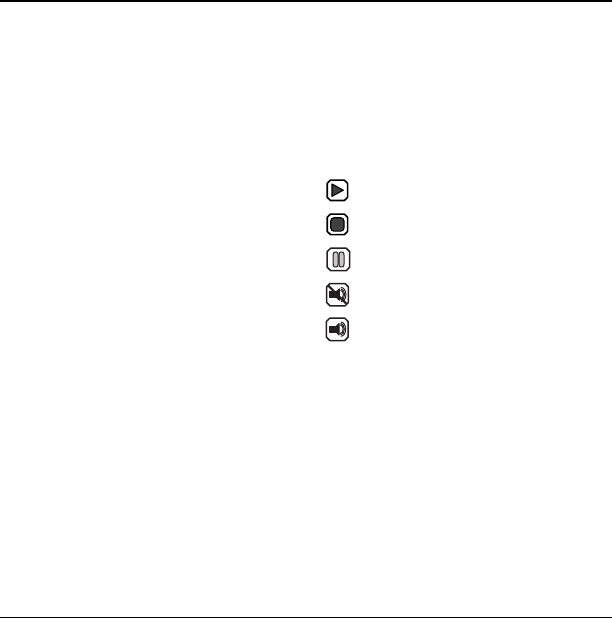
58 Voice memo
13 Tools
Voice memo
The Voice memo tool enables you to record and
play back audio memos.
Record voice memos
To record new voice memos:
1. Select Menu > Tools > Voice memo >
Record new.
2. Record your voice memo. Select
Stop when
you are done.
3. Select
Save to save your memo.
If an incoming call is received while you are
recording a memo, the memo is saved and the
incoming call screen appears.
Review voice memos
To play and use voice memos:
1. Select Menu > Tools > Voice memo >
Recorded memos.
2. At the file list, highlight a file.
3. Select Play to listen to the memo or Options
and one of the following:
–
Record new to record a new
voice memo.
–
Erase to erase the memo.
–
Lock to prevent accidental erasing of
the sound.
–
Rename to rename the sound.
–
Details to look at details of the file.
–
Erase all to erase all memos stored.
Playback tools
When you playback a sound, scroll left or right to
select the playback tools displayed on the screen.
Scheduler
Use the Scheduler to schedule events and set
reminder alerts.
Create an event
1. Select Menu > Tools > Scheduler >
Add new event.
2. At the Event Name field, enter a name. Scroll
down to move to the next field when done.
3. At the Type field, press
OK and scroll through
the list to select a type.
Start or continue the file.
Stop the playback.
Pause the playback.
Mute the playback.
Unmute the playback.
82-G1950-2EN.book Page 58 Tuesday, September 4, 2007 4:01 PM