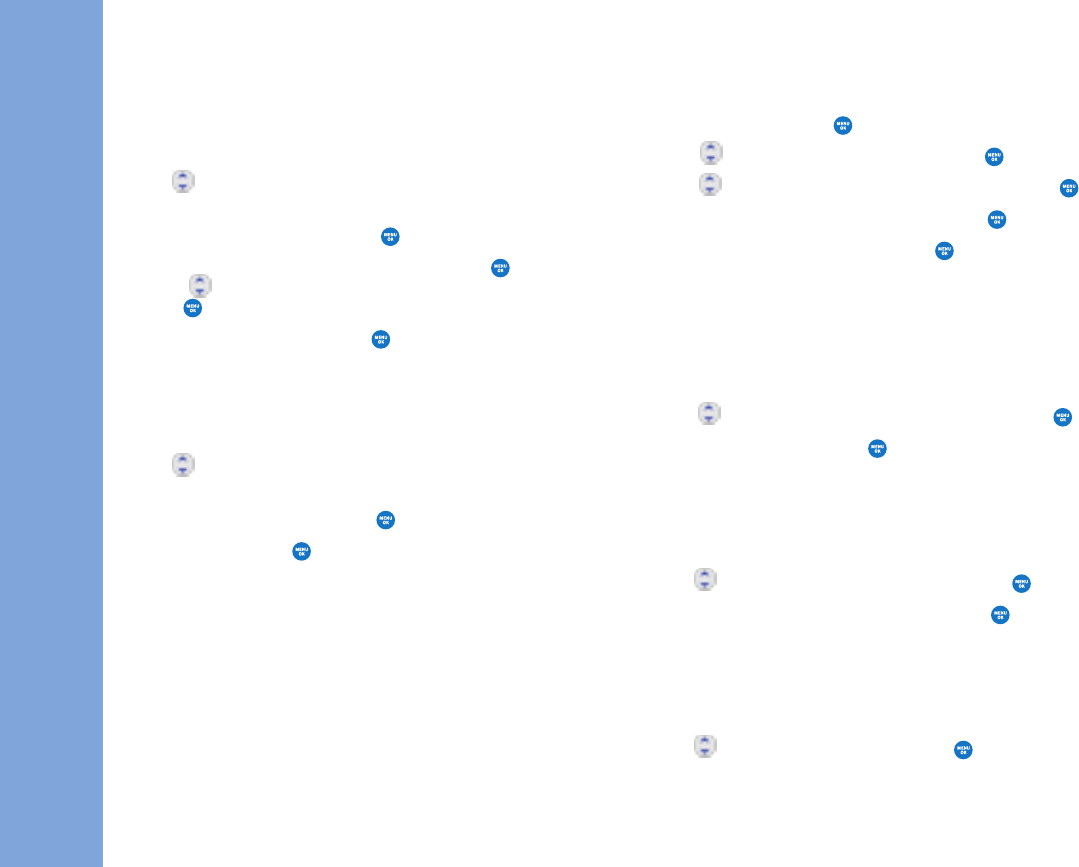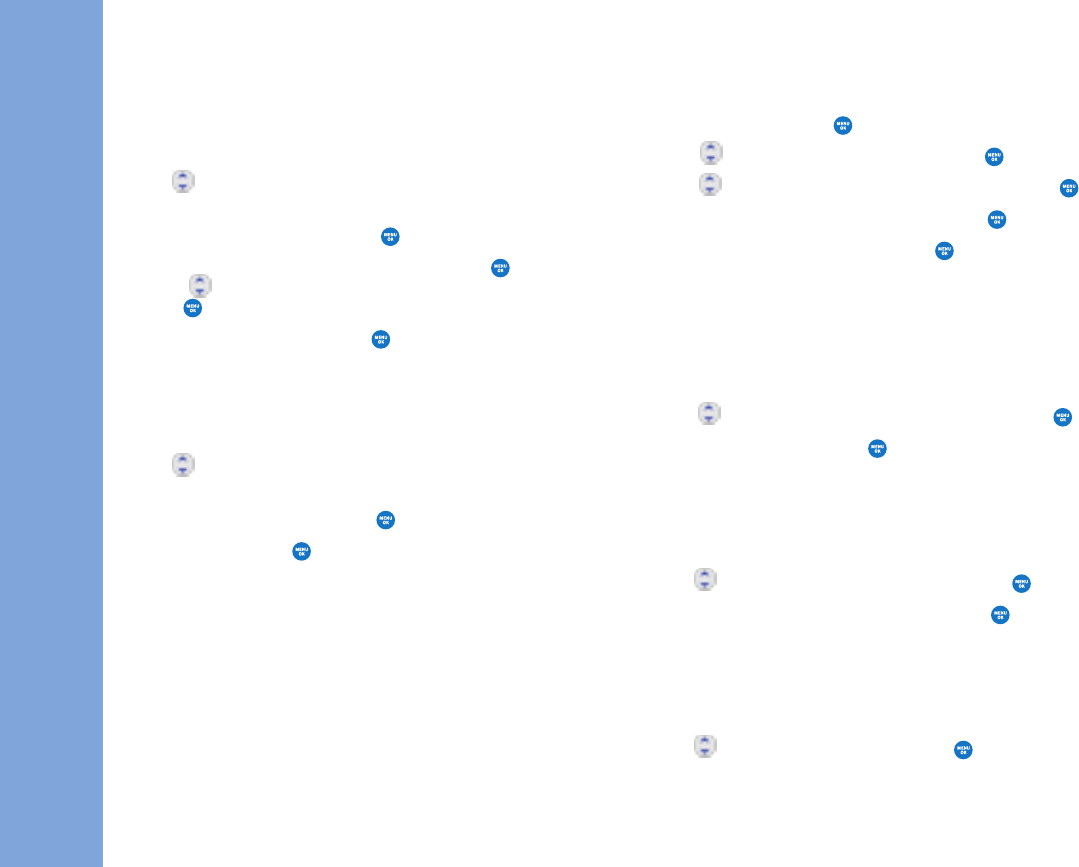
CONTAC TS
IN YOUR PHONE’S MEMORY
30 31
2. Scroll to
SSaavvee
and press .
3. Use to highlight
EExxiissttiinngg EEnnttrryy
and press .
4. Use to highlight the existing contact entry and press
5. Highlight a desired field for numbers and press .
6. Enter the new phone number and press .
7. Press Left Soft Key
DDoonnee
to save.
A confirmation message is displayed.
TThhrroouugghh CCoonnttaaccttss
1. Access the Edit Entry screen.
2. Use to highlight a desired field for numbers, then press .
3. Enter the number, then press .
4. Press Left Soft Key
DDoonnee
to save.
EEddiittiinngg SSttoorreedd PPhhoonnee NNuummbbeerrss
1. Access the Edit Entry screen.
2. Use to highlight the phone number, then press .
3. Edit the phone number as necessary, then press .
4. Press Left Soft Key
DDoonnee
to save.
EEddiittiinngg SSttoorreedd NNaammeess
1. Access the Edit Entry screen.
2. Use to highlight the name, then press .
AAddddiinngg SSppeeeedd DDiiaall
1. Access the Edit Entry screen.
2. Use to highlight the phone number you want to set
with a Speed Dial, then press Right Soft Key
OOppttiioonnss
.
3. Scroll to
SSeett SSppeeeedd DDiiaall
, then press .
4. Enter a Speed Dial digit. Use the Keypad, then press ,
or use to highlight the Speed Dial digit, then
press .
5. Scroll to
SSeett SSppeeeedd DDiiaall
and press .
6. Press Left Soft Key
DDoonnee
to save the change.
AAddddiinngg VVooiiccee DDiiaall
1. Access the Edit Entry screen.
2. Use to highlight the phone number you want to set
with a Voice Dial, then press Right Soft Key
OOppttiioonnss
.
3. Scroll to
SSeett VVooiiccee DDiiaall
, then press .
4. Scroll to
OOKK
and press .
5. Record your voice dial after the prompt. (Your recording
will play back.)
Editing Contacts Entries
AAddddiinngg AAnnootthheerr PPhhoonnee NNuummbbeerr
FFrroomm tthhee IIddllee SSccrreeeenn
1. From Idle screen enter the phone number you want to
save (up to 28 digits).
LGManual_062206LR.qxd 8/1/06 11:08 AM Page 30