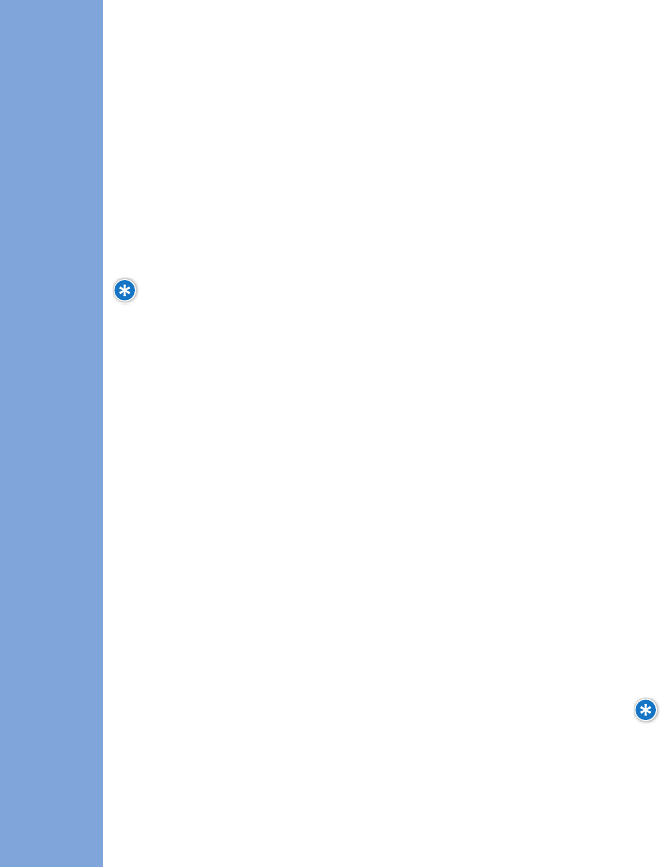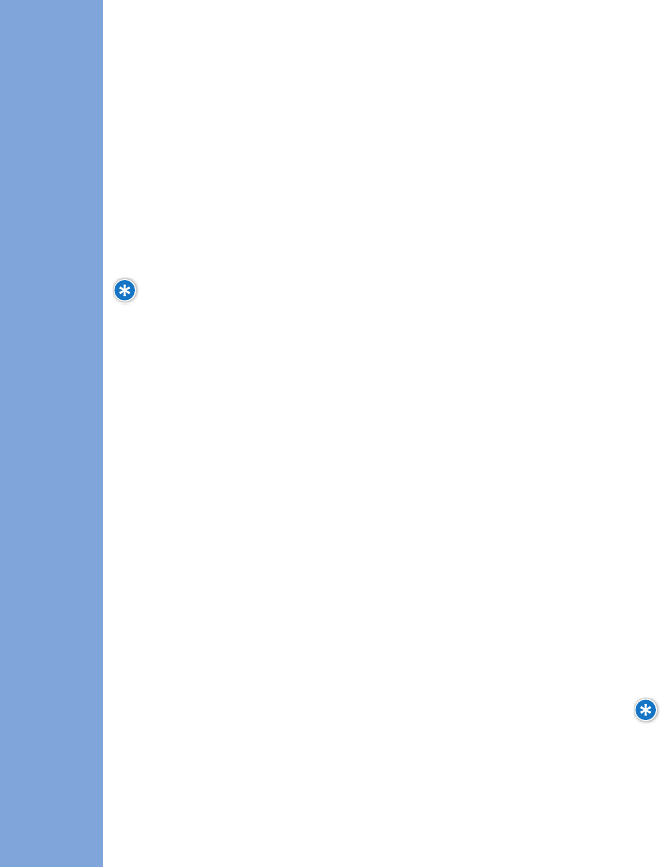
PHONE MENUS
USING
54 55
Phones assigned to Family Members under the age of 18 will be set
up to be managed via Family Monitor, but phones assigned to family
members 18 and over cannot be managed.
AAcccceessssiinngg FFaammiillyy MMoonniittoorr
:
1. Press
MMeennuu
, select
FFaammiillyy CCeenntteerr
and press
OOKK
.
2. Select
FFaammiillyy MMoonniittoorr
and press
OOKK
.
SSeettttiinngg AAlllloowwaanncceess
Only the Family Manager can set monthly allowances for children
on the account under the age of 18. They can do so through the
following steps:
1. From
FFaammiillyy MMoonniittoorr
, select
SSeett AAlllloowwaanncceess
and press
OOKK
.
2. Select
NNaammee
and press
OOKK
.
3. Press up/down NAV KEY to select voice, text, pix or downloads
and press
OOKK
to edit.
4. Under
EEddiitt AAlllloowwaannccee
, use left/right NAV KEY to
increase/decrease amount.
5. Press
OOKK
to save the new allowance.
Newly saved allowances will be stored immediately and you will
receive an alert on your phone as soon as each of the allowances
you set has been reached. Children will also receive an alert when
they reach allowances that have been set for them.
VViieewwiinngg UUssaaggee
NOTE: You can only view usage when the Family Manager’s
handset is within Disney Mobile’s coverage area.
Only the Family Manager can view everyone’s usage. All other family
members on the account can only view their own personal usage.
VViieewwiinngg MMaappss
After receiving a location which may include an approximate
address, you can access a map of your child’s phone location.
1. Under Location, press
MMAAPP
.
2. An area map will appear with a shaded circle indicating the
reported location and accuracy range.
NOTE: Location information can only be provided if the
child’s phone is turned on and both phones are within
Disney Mobile's coverage area. Location cannot be
completed if the phone being located is on a voice call
at the time of the location request.
3. Use the up/down/left/right NAV KEY to view surrounding
area. Press
ZZoooomm
to zoom in/out of map.
4. Press
BBaacckk
to return to the Location page.
FFaammiillyy MMoonniittoorr
TM
SSeerrvviiccee
Stay in control of your family’s wireless spending by using
Family Monitor to check total family usage, and set voice,
text and pix usage allowances for all children on the
family plan.
When allowances are reached, both the Family Manager and
child who surpassed his or her limit will receive an alert on
his or her phone. At that time, the Family Manager can do
nothing, increase the number of allowed minutes from the
handset, or go to
www.disneymobile.com and access the
CCaallll CCoonnttrrooll
feature to restrict service to all but Always
On numbers.
LGManual_062206LR.qxd 8/1/06 11:09 AM Page 54