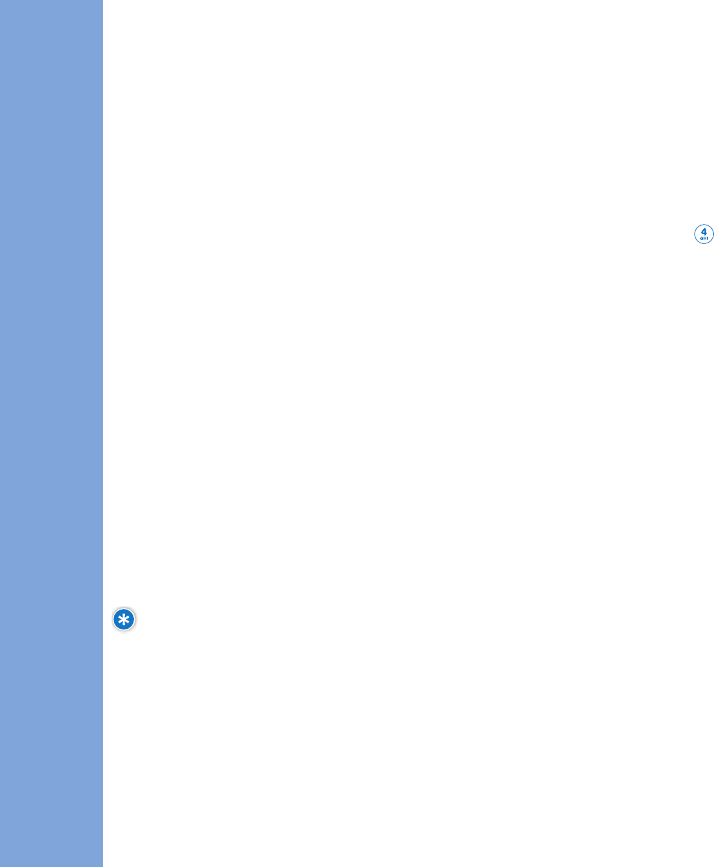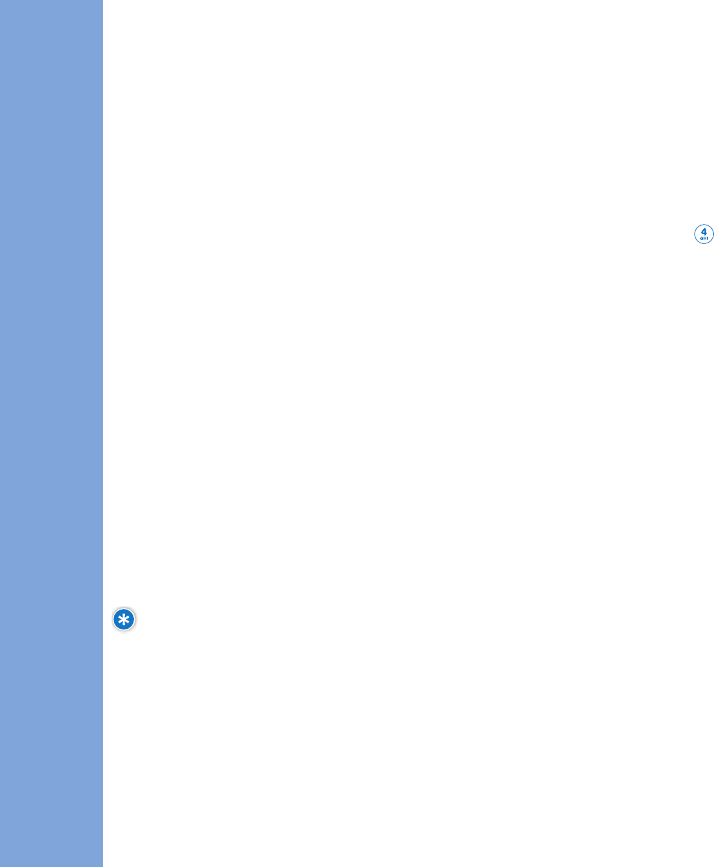
PHONE MENUS
USING
62 63
experience. Entertainment also includes content from Disney
Mobile’s Disney Zone.
AAcccceessssiinngg EEnntteerrttaaiinnmmeenntt
1. Press Up NAV KEY or Press Right Soft Key
MMeennuu
.
2. Press
EEnntteerrttaaiinnmmeenntt
.
11.. RRiinnggttoonneess
You can preview and assign pre-loaded/purchased ringtones as a
Ringtone ID to identify callers or the ringtone for all incoming calls.
Your saved voice recordings are stored in “Voice Gallery.” All
downloaded ringtones and stored voice recordings may be deleted.
AAcccceessssiinngg RRiinnggttoonneess
1. Press
MMeennuu
, select
EEnntteerrttaaiinnmmeenntt
and press
OOKK
.
2. Select
RRiinnggttoonneess
and press
OOKK
.
3. By connecting Shop Ringtones, you can download
vari
ous ringtones.
4. Your ringtones will be listed below
VVooiiccee GGaalllleerryy
.
PPrreevviieewwiinngg RRiinnggttoonneess
To listen to your ringtones:
1. Once in Ringtones, scroll through your ringtone list with the NAV
KEY, make a selection and press
OOKK
to play.
PPrreevviieewwiinngg VVooiiccee GGaalllleerryy
To listen to your voice recordings:
1. Once in Ringtones, select
VVooiiccee GGaalllleerryy
and press
OOKK
.
AAllwwaayyss OOnn NNuummbbeerrss
Always On numbers are phone numbers that can always be
called regardless of Call Control restrictions.
All mobile phone numbers included in your Disney Mobile
Family Plan and 911 are Always On numbers.
You may choose to set other Always On numbers for your
children, such as your home and work phone numbers.
The Family Manager can designate up to 20 Always On
numbers for each child.
PPrroohhiibbiitteedd NNuummbbeerrss
Prohibited numbers are numbers which cannot be called, and
which calls cannot be received from.
The Family Manager can set up to 20 Prohibited numbers for
each child.
SShhoopp FFaammiillyy
You can download new application about family.
VViieeww IInnffoo
You can download new version application of Family Alert,
Monitor or Locator.
NOTE: The Call Control feature is only available and
active when the restricted phone is within Disney
Mobile's coverage area. When in a roaming area, the
restrictions do not apply, and all numbers work.
Entertainment
The entertainment area of your Disney Mobile phone is
where you'll find free, pre-programmed images, ringtones,
themes, games and applications. Plus, you can download
more of your favorites for the ultimate personalized wireless
LGManual_062206LR.qxd 8/1/06 11:09 AM Page 62