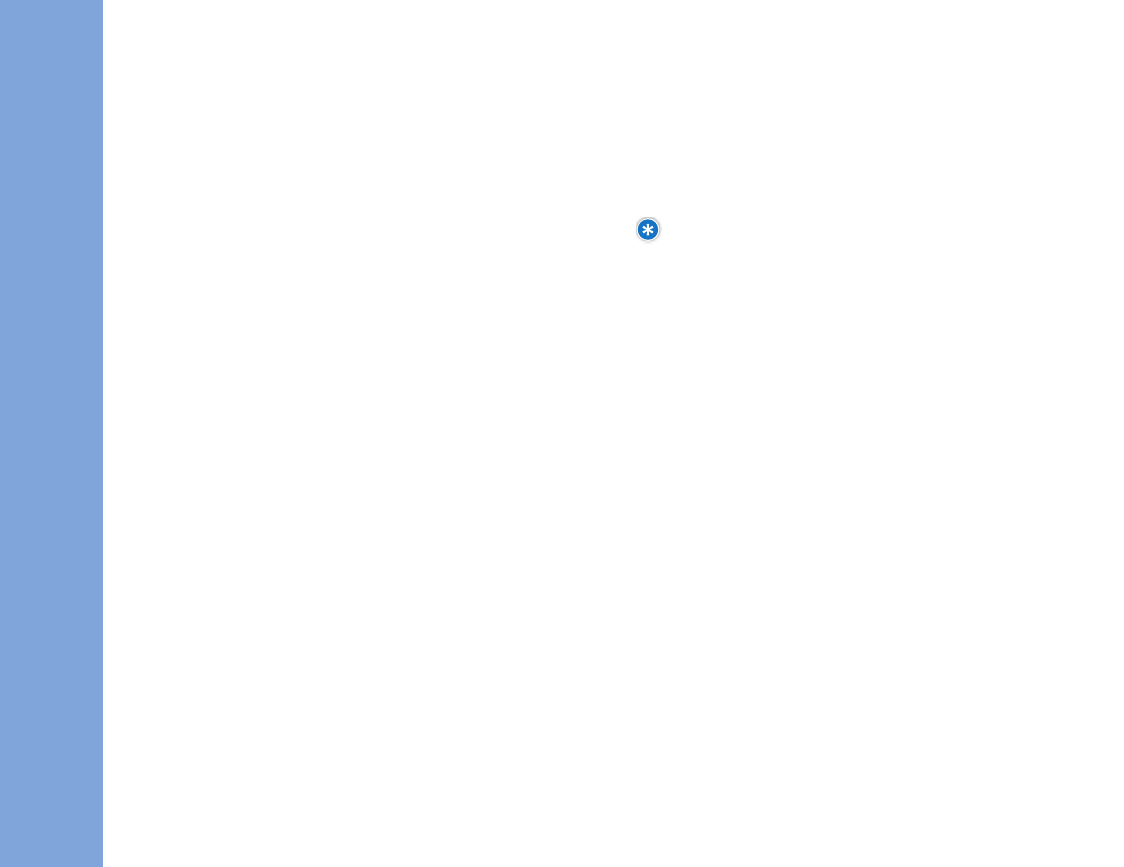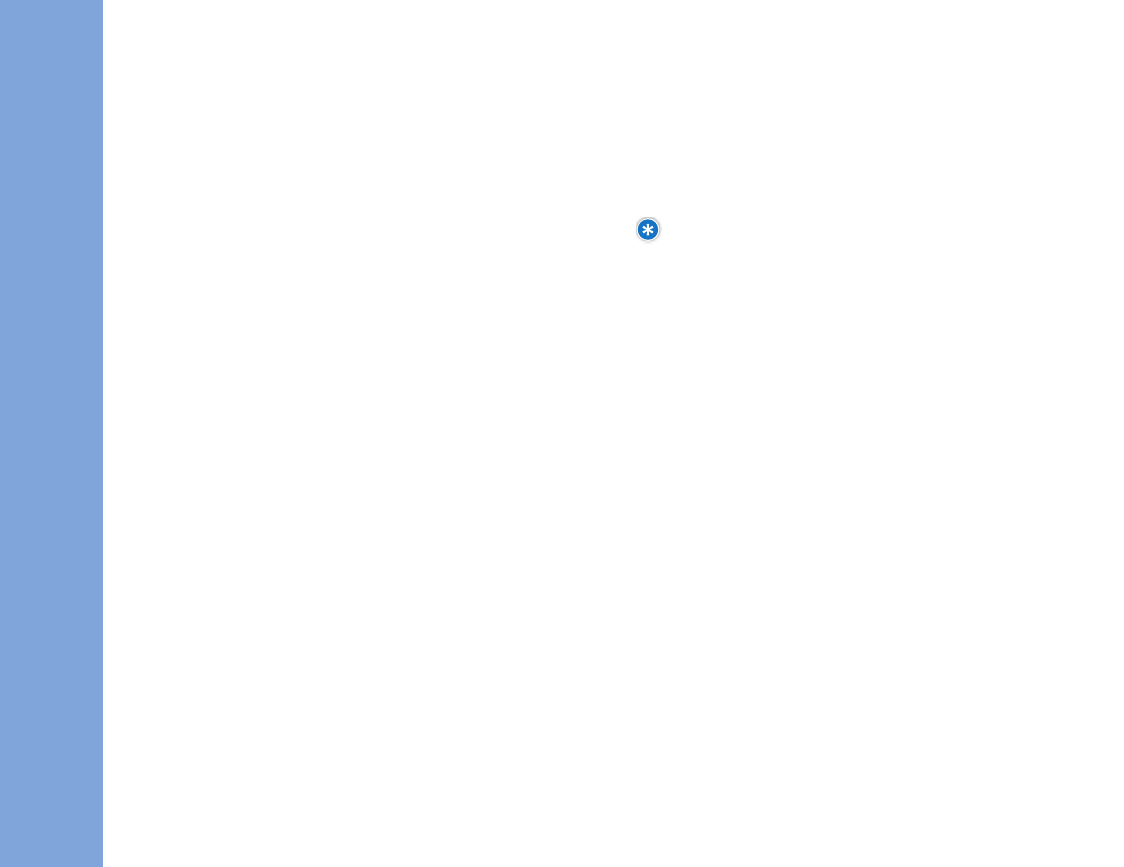
PHONE MENUS
USING
66 67
4. At the cursor, enter a name (or select a name using the NAV
KEY) and press
OOKK
.
5. “Assigned: Name” will appear to confirm the complete action.
NOTE: See Page 23, Entering and Editing Information, for more
details on entering letters, numbers and symbols.
22.. AAssssiiggnniinngg aass WWaallllppaappeerr
1. Select an image or pix (see above) and press
AAssssiiggnn
.
2. Under “Assign,” select
WWaallllppaappeerr
and press
OOKK
.
3.
AAssssiiggnneedd
will appear to confirm the completed action.
DDeelleettiinngg IImmaaggeess//PPiixx && VViieeww IInnffoo
Images can be deleted via the main Images screen or when
previewing. Pix can be deleted from the main Pix Gallery screen or
when previewing a specific selection.
Press
OOppttiioonnss
, select one of the following and press
OOKK
.
AAssssiiggnn::
Provides details about a selected image or pix.
DDeelleettee::
Delete the selected image or pix.
DDeelleettee AAllll::
Deletes all of your images or pix.
33.. TThheemmee IItt
You can preview and assign pre-loaded/purchased themes to
completely transform your phone’s entire menu display.
Downloaded and pre-loaded themes are found under Theme It.
3. By connecting Shop Images, you can download various
images.
4. Pix Gallery, Video Gallery and your images will be
listedbelow
"Shop Images."
PPrreevviieewwiinngg IImmaaggeess
1. Once in Images, scroll through your image list with the
NAV KEY, make a selection and press
OOKK
.
2. The selected image will now be displayed.
PPrreevviieewwiinngg PPiixx ((PPhhoottooss))
1. Once in Images, select
PPiixx GGaalllleerryy
and press
OOKK
.
2. Scroll through your pix list with the NAV KEY, make a
selection and press
OOKK
.
3. The selected pix will now be displayed.
AAssssiiggnniinngg IImmaaggeess aanndd PPiixx ((PPhhoottooss))
Images can be assigned via the main Images screen or
when previewing the image. Pix can be assigned right from
the main Pix Gallery screen or when previewing a specific
selection.
11.. AAssssiiggnniinngg aass aa PPiixx IIDD
1. Select an image or pix (see above) and press
AAssssiiggnn
.
2. Under “Assign,” select
PPiixx IIDD
and press
OOKK
.
3. Under Find, an alphabetical name list will be displayed.
LGManual_062206LR.qxd 8/1/06 11:09 AM Page 66