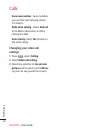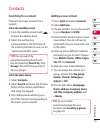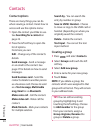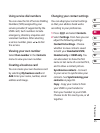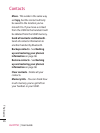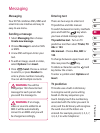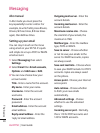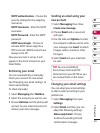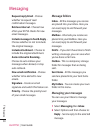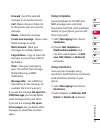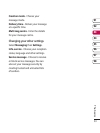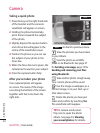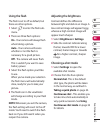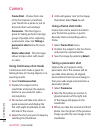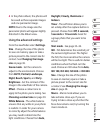30
LG KF750 | User Guide
The basics
Messaging
Request reply Email - Choose
whether to request ‘read
confirmation’ messages.
Retrieve interval - Choose how
often your KF750 checks for new
email messages.
Include message in Fwd & Reply -
Choose whether or not to include
the original message.
Include attachment - Choose to
include the original attachment.
Auto retrieval in Roaming -
Choose to auto retrieve your
messages when abroad, or stop
auto retrieval.
New email notification - Choose
whether to be alerted to new
emails.
Signature - Create an email
signature and switch this feature on.
Priority - Choose the priority level
of your email messages.
Message folders
Inbox - All the messages you receive
are placed into your inbox. Here you
can read, reply to and forward your
messages.
Mailbox - All emails you receive are
placed into your Mailbox. Here you
can read, reply to and forward your
messages.
Drafts - If you don’t have time to finish
writing a message, you can save what
you’ve done so far here.
Outbox - This is a temporary storage
folder for messages that are being
sent.
Sent items - All the messages you
send are placed into your Sent items
folder.
My folders - You can create your own
folder in this menu.
Managing your messages
You can use your Inbox to manage
your messages.
1 Select Messaging then Inbox.
2 Select Options and then choose to:
Reply - Send a reply to the selected
message.