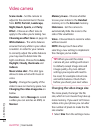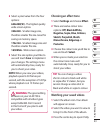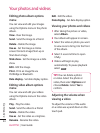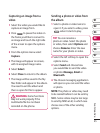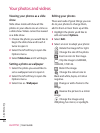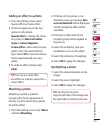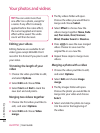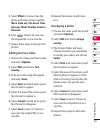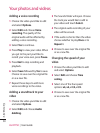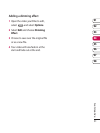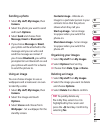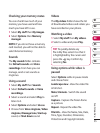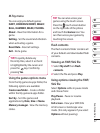50
LG KF750 | User Guide
Get creative
Your photos and videos
Adding a voice recording
1 Choose the video you’d like to edit
and select Options.
2 Select Edit and choose Voice
recording. The quality of the
original audio will be affected by
adding a voice recording.
3 Select Ye s to continue.
4 Press Play to view your video. When
you get to the part you’d like to
record your voice over, press Pause.
5 Press End to stop recording and
playback.
6 Select Save followed by Yes to save.
Choose to save over the original file
or as a new file.
7 Repeat these steps to add more
voice recordings to the video.
Adding a soundtrack to your
video
1 Choose the video you’d like to edit
and select Options.
2 Select Edit and choose Audio
dubbing.
3 The Sounds folder will open. Choose
the track you would like to add to
your video and touch Select.
4 The original audio recording of your
video will be erased.
5 If the audio is shorter than the video
choose whether to play Once or to
Repeat it.
6 Choose to save over the original file
or as a new file.
Changing the speed of your
video
1 Choose the video you’d like to edit
and select Options.
2 Select Edit and choose Time
scaling.
3 Select one of the four speed
options: x4, x2, x1/4, x1/2.
4 Choose to save over the original file
or as a new file.